How do I stitch scans together?
AutoStitch seamlessly combines multiple overlapping scans by matching their identical features. This lets you use Doxie Flip to scan large originals.
Doxie Flip isn't intended to replace a traditional letter/A4 scanner like our other Doxie models, but has been specifically designed to allow you to scan larger objects – even spreads, posters, and fabrics – into a single, giant image.
To make this work, Doxie's software includes AutoStitch technology. By making multiple, slightly overlapping scans, Doxie's app "stitches" it all into one seamless image.
Create Overlapping Scans
- Flip Doxie over, then scan multiple times in an overlapping pattern.
- Use the guide lines in Doxie's back window to help line up your scans.
- Be sure to overlap your images so AutoStitch has enough information to go on. An overlap of at least 1 inch (2.5 cm) is best, but don't worry about being too precise.
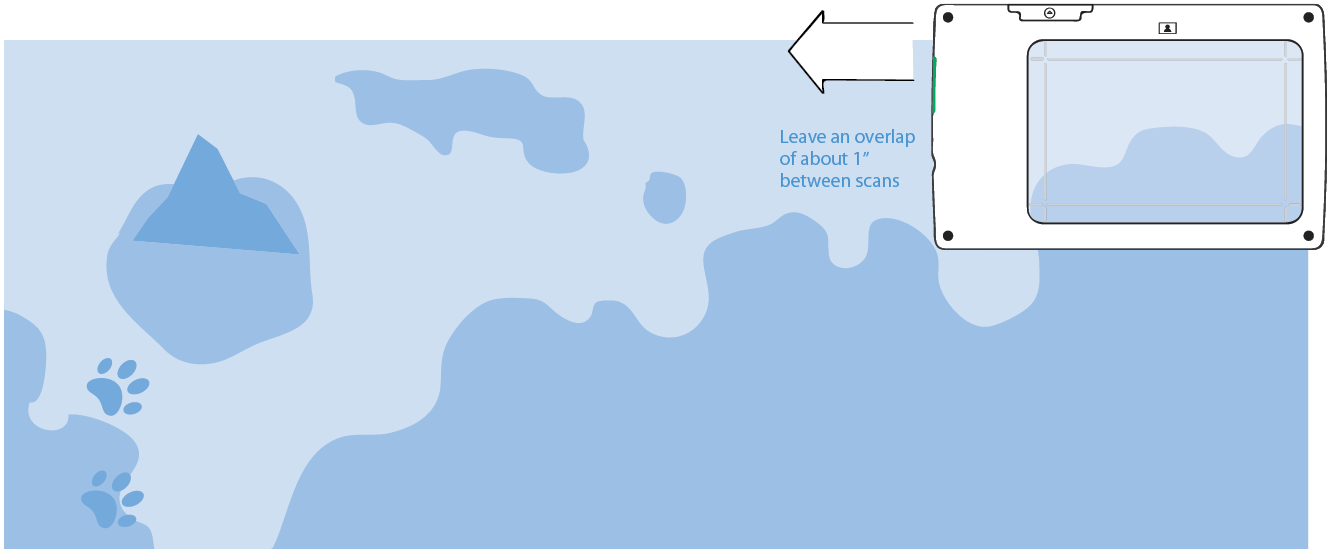
Stitch in Doxie's app
Import your scans, then use the Stitch button at the bottom of the Doxie window. Select multiple overlapping scans from Doxie Flip (hold down the shift key to select a range of scans) and then click the Stitch button.
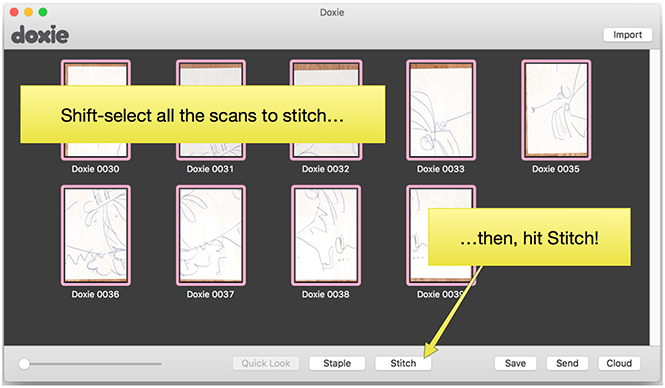
(If you don't see the Stitch button, make sure you're using Doxie 2.5 or later, and that you've selected images from Doxie Flip.)
Stitching Tips
To achieve the best results from AutoStitch:
- Make sure to scan with Doxie Flip in the flipped position.
- Use Doxie's rear window to make sure your scans overlap by about one inch (2.5 cm) in both directions.
- Use the same scanning resolution for all scans to be stitched together.
- Keep Doxie in the same orientation for all scans.
- Make sure your scans have distinct overlapping features. Scans without distinct features, such as scans of a solid color or repeating pattern might lack sufficient information to determine how they fit together.
Troubleshooting Tips
- In Preferences > Image, there's an option for AutoStitch maximum resolution. The default "Auto" option will automatically select a maximum resolution based on the number of scans being stitched. If you're having trouble stitching, try reducing the maximum resolution.
- AutoStitch offers the choice of saving the stitched image directly to a file or importing it. The import option may be disabled if the stitched image is too large for your computer's available memory to handle.