Status Lights
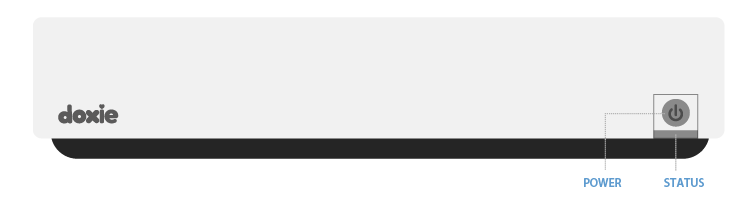
Doxie has two lights – a power light, which tells you about Doxie’s battery, and a status light, which tells you the current status of the scanner.
Power Light Indications
The power light indicates the status of the built-in battery. It’s the round light on Doxie’s button.
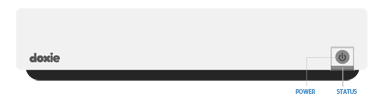
No status. If Doxie is off and plugged in, the battery is fully charged.
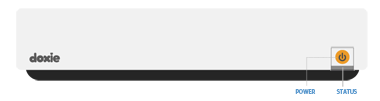
Doxie is charging. The orange light turns off when Doxie is fully charged.

Doxie’s battery is low. Plug in Doxie to charge soon.
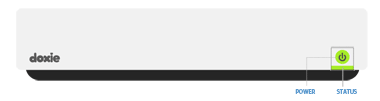
Doxie is busy. It's turning on, saving a scan, etc.
Status Light Indications
The status light indicates the status of the scanner. It’s the wide light below the power button. The color indicates the scan resolution; the blinking pattern indicates that Doxie is busy or reporting an error.
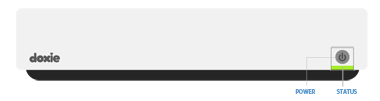
Doxie is on and ready to scan at 300 dpi. Green means 300 dpi, the default resolution. Tap to change.
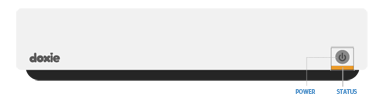
Doxie is on and ready to scan at 600 dpi. Orange means 600 dpi, which is higher quality than 300 dpi, but much slower, and results in much larger file sizes. Tap to change.

Doxie, or your computer, is reading from or writing to memory.
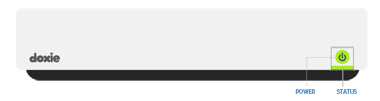
Doxie is reporting an error condition.
Here are instructions on troubleshooting a blinking error condition.
Doxie Go Wi-Fi
Doxie Go Wi-Fi has the same lighting patterns listed above, with two additions:
- When Wi-Fi is turning on, the scanner flashes blue and green.
- When Wi-Fi is on, the scanner stays solid blue. This means you can't tell what resolution the scanner is in visually, however, if you push the button, you'll briefly see the resolution you switched to.
If Doxie Go Wi-Fi flashes blue rapidly, this is an error condition. Turn Doxie off completely with the power button, then turn it back on.
If Doxie stops responding to pushing the button and appears to "freeze," insert a straightened paper clip into the small hole on the underside of your scanner. No scans will be lost. This is usually a one-off occurrence, but if it keeps happening, contact Doxie Customer Care and let us know.