Make Basic Adjustments
Doxie for iOS provides functionality to make basic adjustments to your scans. If you wish to manually adjust the image, tap on any scan.
Cropping Scans
Tap on the cropping icon in the bottom toolbar to access the cropping view. Drag the corners or edges of the scan to adjust the cropping area.

If you've made a mistake, tap the undo button in the bottom toolbar to revert the image to its original uncropped state. Or, you can tap Cancel to exit the cropping view without making changes.
Once you're satisfied with the cropping, tap Done to save the changes. You can always return to the cropping view to adjust the cropping area or undo cropping later. The original image will not be lost.
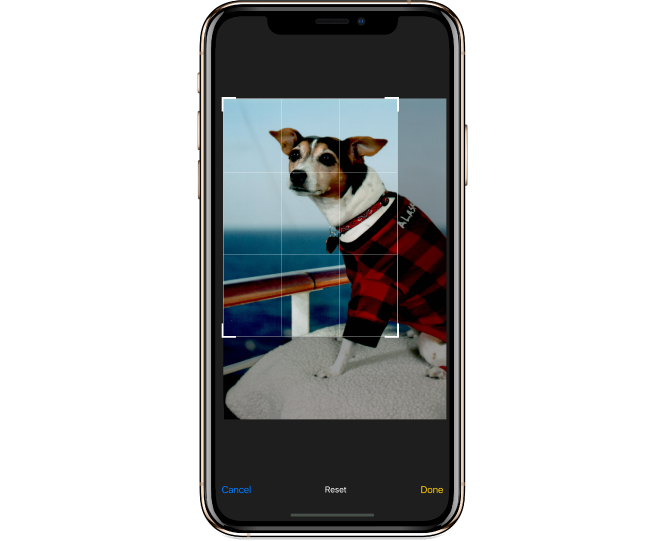
Rotating Scans
If you want to rotate the scan, tap the rotation button in the bottom toolbar. You may also rotate multiple pages at once by selecting the scans from the home screen and clicking the rotation button in the bottom toolbar.

Contrast Boost
Contrast boost makes your scanned documents look nicer by making the background white, rather than the texture of the paper you scanned. Higher contrast results in solid white page backgrounds. This is only appropriate for text documents, not for photos. Tap on the contrast boost icon in the bottom toolbar to apply.

Need a hand?
We're here to help! Check out the FAQs, contact us for help, or have us call you for personal assistance.