Organize & Staple
Organizing
We designed Doxie's software to be an inbox for your scans – after import, scans land here. They remain here until you do something with them.
You can move scans around by simply holding and dragging them. Tap on a scan to zoom in.
Scans come with a default name. Tap any file name to change it.
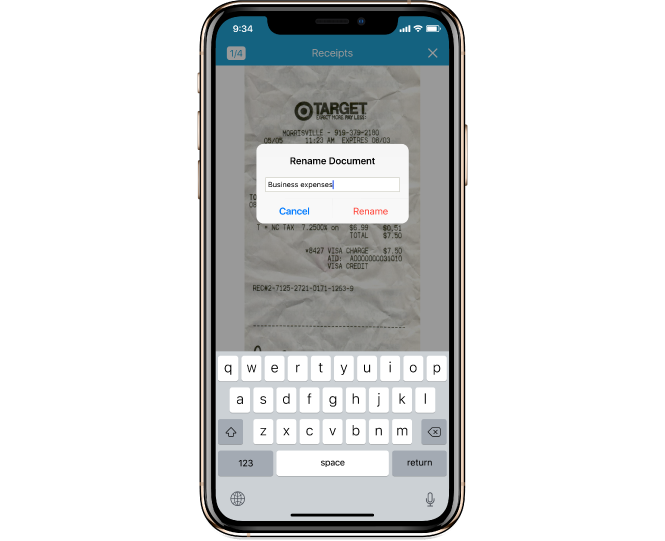
Stapling
If you’ve scanned a multi-page document, you can staple the pages to create a single, multi-page stack of documents. When you save or send a PDF file, this stack will be saved as a single PDF with multiple pages.
To staple scans:
- Drag scans around in the order you want them stapled.
- Tap "Select" (upper right), then tap the pages you want to staple.
- Tap the stapler icon in the bottom toolbar.

If you make a mistake, or wish to re-order your scans, Unstaple with the same button. Also note that PDF documents are pre-stapled if you scanned a stack with the Automatic Document Feeder. Unstaple the stack to reorder and organize them.
Interleaving
If you have a stack of paper with double-sided printing to scan, Doxie Q makes it easy to scan both sides quickly and create a single PDF with both sides of the sheet with a one-click Interleave feature. Read more about how to scan a double-sided paper stack into a single PDF here.

Need a hand?
We're here to help! Check out the FAQs, contact us for help, or have us call you for personal assistance.