Import Scans via Wi-Fi
To import scans via Wi-Fi to your computer:
- Turn on Doxie. Move the on/off switch to the on position.
- Enable Wi-Fi. Turn on Wi-Fi by holding down the Scan button for a few seconds until the Wi-Fi symbol appears on the LCD screen. Wait for the blue LED light to appear.
- ... then join Doxie's network. Join Doxie's direct network from the Wi-Fi menu on your computer's menu bar or task bar. If you've configured Doxie to connect to your local Wi-Fi network, join that network instead – you want to be on the same network as your Doxie.
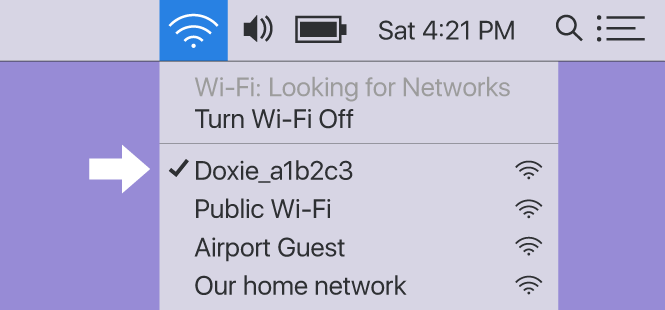
- Launch the Doxie App. You will see a pop up menu and a Wi-Fi symbol at the top right of the main window.
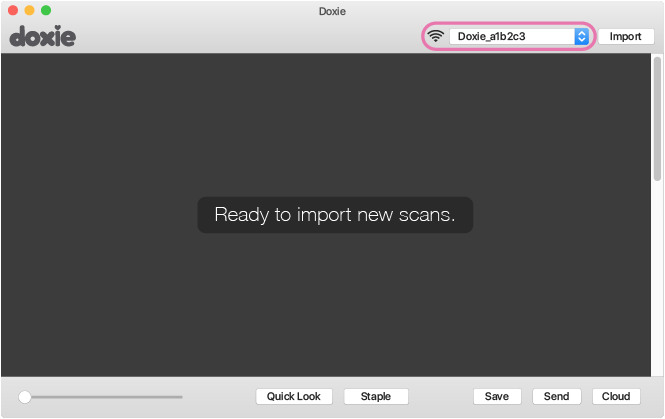
- Click the Import button to start importing scans.
If you've joined Doxie's own network (versus a home or office network) and you were on another network previously, re-join that network when you're done with Doxie to get back online.
Once scans are imported from your Doxie, you can proceed to organize, staple, and save your scans. You can also just leave them in the Doxie app, until you're ready to do something more with them.
Need a hand?
We're here to help! Check out the FAQs, contact us for help, or have us call you for personal assistance.