How do I reformat an SD card?
Reformatting the SD card maintains the card for optimal speed and storage capacity. It can also repair any damages in the card's memory.
Modern operating systems come with tools for reformatting, but we highly recommend using the official software provided by the SD Association. Reformatting using built-in tools from your operating system may introduce incompatibilties for using the SD card with Doxie.
Note: Reformatting the SD card erases all data on the card. If you have any photos, scans, or other files on the card that you wish to save, import them into Doxie's app or copy them off of the card before reformatting.
- Download the official SD Memory Card Formatter from the SD Association for Mac or Windows.
- Install the Formatter by following the instructions in the installer.
- Insert the SD card into your computer’s built-in or external card reader.
- Launch the Formatter. Select your SD card from the dropdown menu. Keep the default Quick format setting. If the Volume Label says anything other than "DOXIE_SD" (for example, if it's "DOXIE" or "UNTITLED"), rename it to DOXIE_SD.
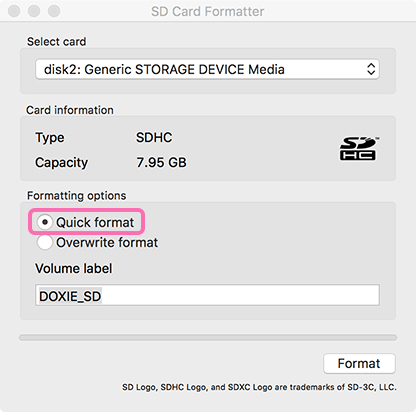
- Click Format to reformat the SD card.
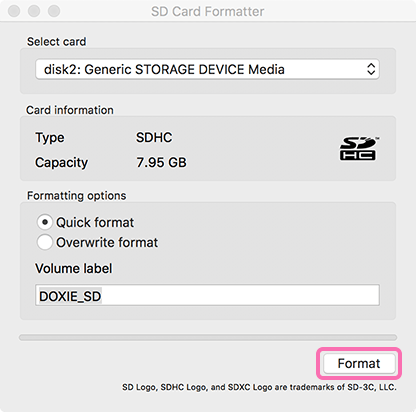
- Click Continue on the next screen. You may be prompted to enter an administrative password to allow the Formatter to make changes to the card.
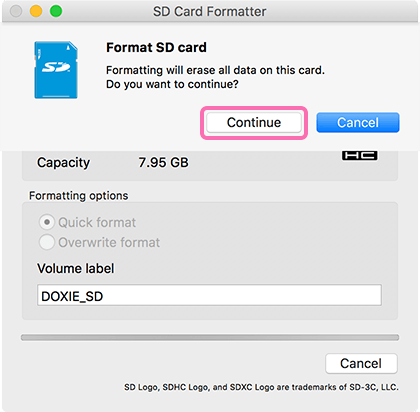
- A confirmation page appears when the formatting is complete. Click OK to exit the dialog.
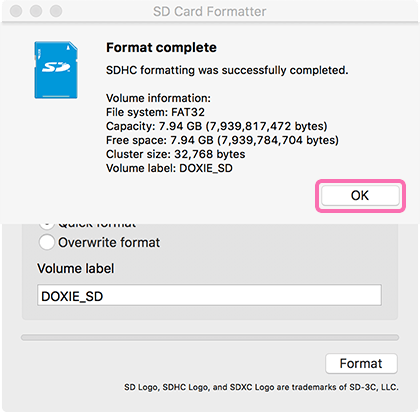
- Close the formatter app.