Import Scans
There are two ways to import scans into the Doxie software.
Option 1: Connect Doxie via USB
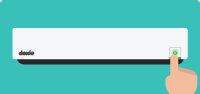
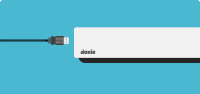
- Launch the Doxie app, then connect Doxie via USB and turn it on.
Press and hold the power button for a moment to turn on Doxie. - Click the Import button (top right) to start importing scans.
- When importing is finished, eject and unplug for storage or additional scanning.
Option 2: Insert SD card into your computer

- Insert the SD card containing scans from Doxie into your computer's SD card reader.
- Click the Import button (top right) to start importing scans.
Next...
Once scans are imported from your Doxie, you can proceed to organize, staple, and save your scans. You can also just leave them in the Doxie app until you're ready to do something more with them.
Sometimes, you'll catch us referring to importing scans as "syncing". Same thing.