Doxie Pro is plugged in, but the software still shows "No Scanner Connected".
Make sure Doxie Pro is successfully connected to your computer.
Doxie Pro needs to be connected to power and to your computer in order to scan. When Doxie Pro is successfully connected to your computer, you'll see this icon in the top-right corner of Doxie Pro's control panel.
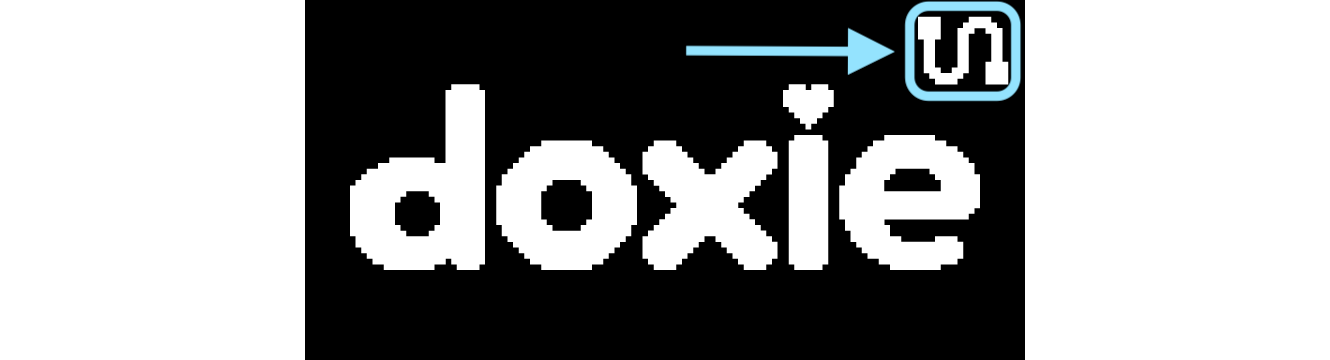
If you don't see the squiggle icon on your Doxie Pro's control panel, double-check the cord that's connecting Doxie Pro to your computer. If you can, try a different USB port. If you're using a USB hub, try plugging Doxie Pro directly into your computer instead.
Need a different cable to connect Doxie Pro to your computer? Contact Doxie Customer Care and we'll be glad to help.
Doxie Pro is successfully connected to my computer, but I still don't see it in the software.
If you're using a PC, it's possible that you connected Doxie Pro to your PC before installing Doxie's software. This would cause your computer to auto-select the wrong driver for Doxie Pro, which would prevent the scanner from being recognized. If you suspect this might be the case, we can try manually uninstalling and reinstalling Doxie's driver. Here are the steps:
- Quit Doxie's software.
- Open up Device Manager.
- Right-click on Doxie Pro and click "Uninstall" to remove it.
- Open Doxie's software.
- You should receive a prompt to install Doxie Pro's driver. Click "Run Installers" and follow the steps to manually re-install the driver.
- Once complete, re-open Doxie's software and see if your Doxie Pro is now recognized.
If you're using a Mac, you may need to adjust some of your preferences in System Settings. Here are the steps:
- Open your System Settings
- Select Privacy & Security
- Scroll until you see the "Allow accessories to connect" option.
- Set to "Always".
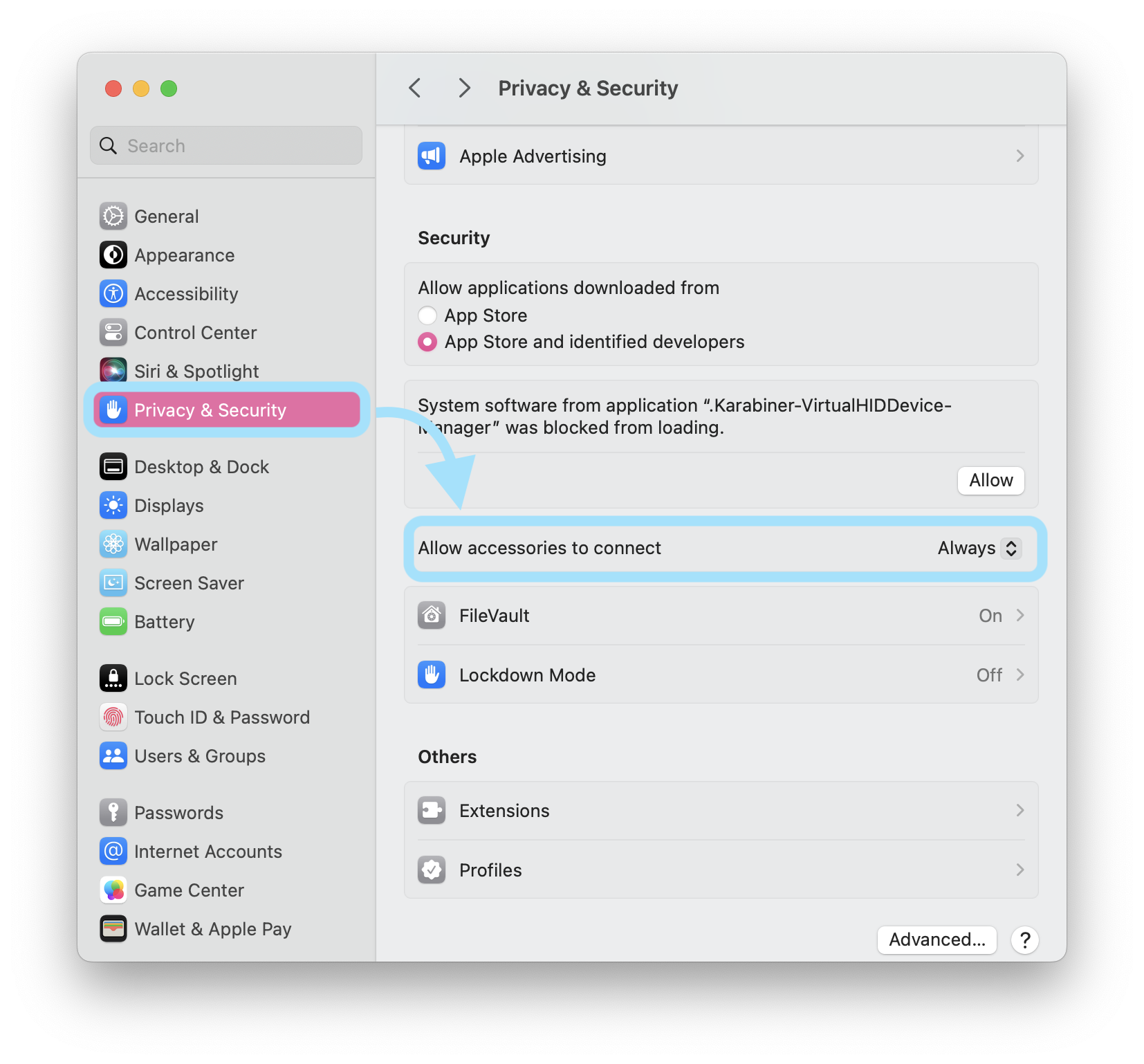
- Close and re-open Doxie's software and see if your Doxie Pro is now recognized.