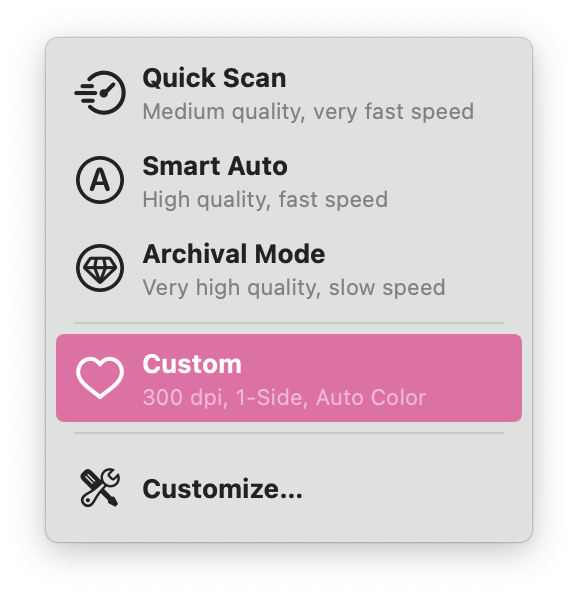How do I turn off double-sided scanning?
By default, Doxie's "Smart Auto" mode scans both sides of a document. If you'd like your Doxie Pro to only scan one side of your documents, create a custom scanning mode and adjust the Scanning Sides option.
Here are the steps:
- With the Doxie app open and Doxie Pro connected, expand the Scanning Mode dropdown menu located in the top right corner and click "Customize".
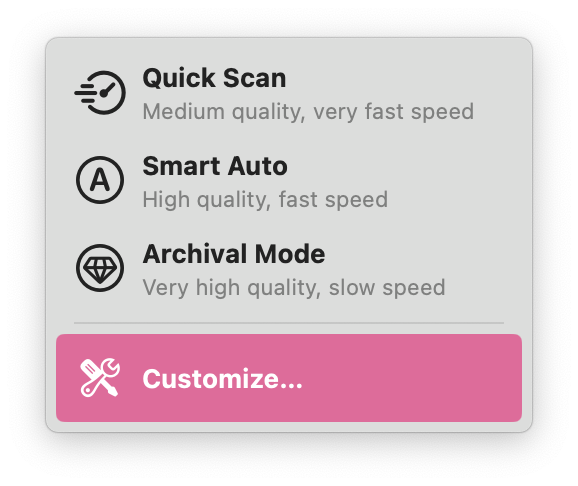
- A new window will appear. Click the plus sign (+) to create a new Custom Scanning Mode.
- Under the Scanning Sides option, select One Side (Simplex). Once you've made all of your selections and named your new Scanning Mode, close the pop-up.
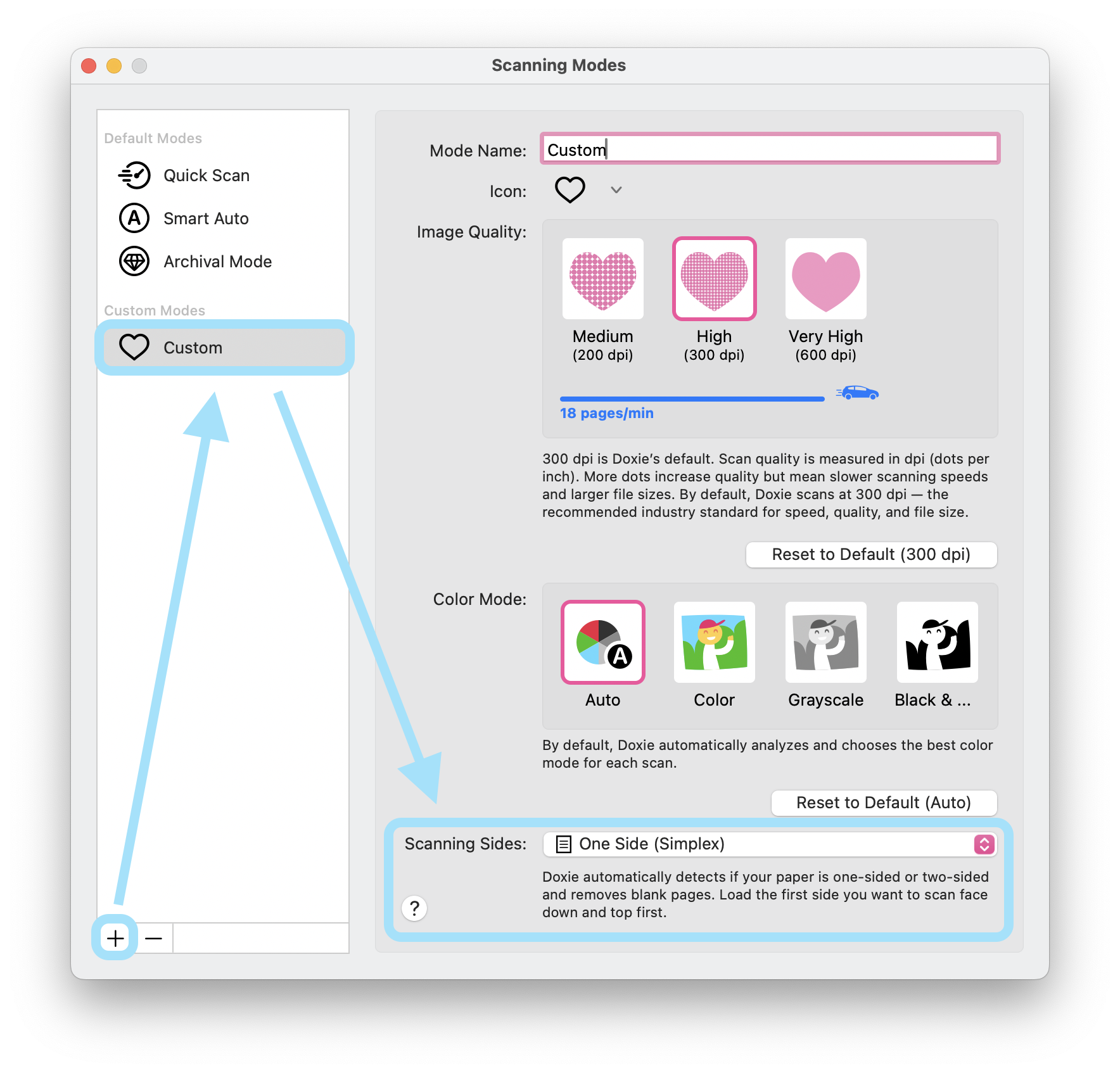
- Select your new Scanning Mode in the dropdown and start scanning!