Why are my scans all grouped together and how do I separate them?
When you scan multiple pages at once with Doxie Pro's Automatic Document Feeder (ADF), they're imported into Doxie's software as a "stapled" stack. You can tell how many pages are in a stack by looking at the red number in the bottom corner of the thumbnail.

For example, the above stack has 9 pages in it. Note: Doxie Pro is a duplex scanner, so if you scan a stack of 10 pages and there's print on both sides, you'll see 20 pages in the stapled stack.
You can see all the pages of a stapled document by selecting the thumbnail and clicking Quick Look/Preview, or by double-clicking the thumbnail to open the Adjustments window.
To separate your pages, simply select the thumbnail and then click the "Unstaple" button located at the bottom of Doxie's main dashboard.
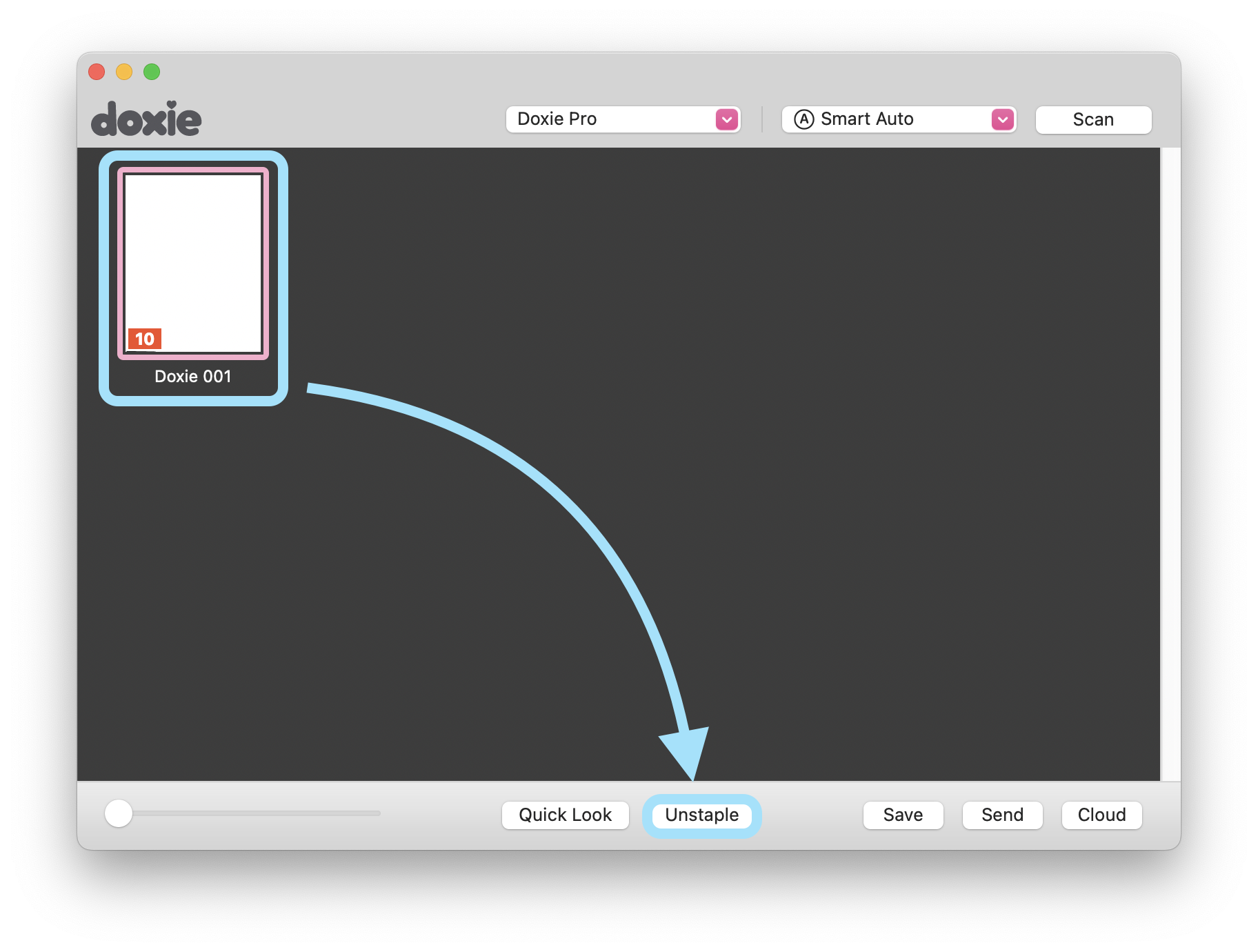
To staple your scans back together, hold down the Command/Control key and click each thumbnail to select it, then click "Staple".