Set a Name
By default, Doxie has a unique name based on a unique network ID associated with your Doxie. Change the scanner name if you want to differentiate between multiple scanners.
To change Doxie's name:
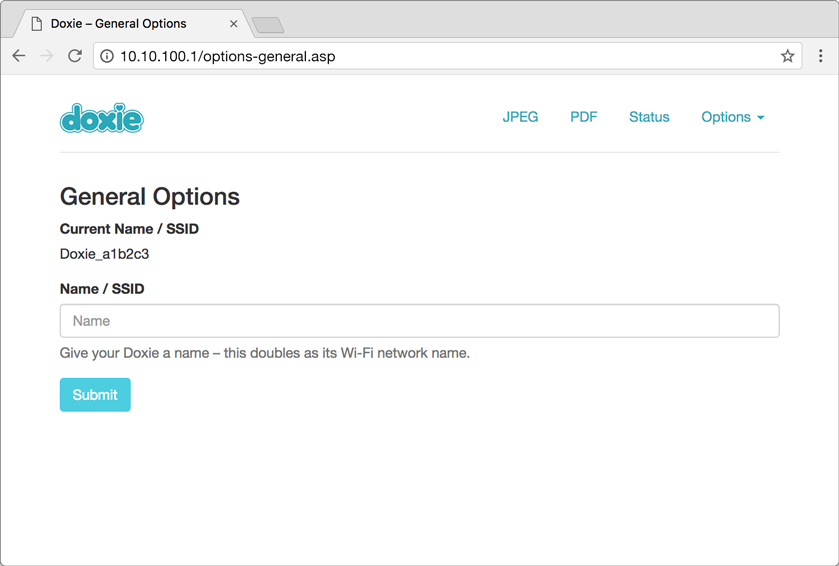
Click on the Options tab and then click General.
Enter the desired name into the text box. This name is used both in the Doxie apps and is also used as Doxie's network name (SSID) when it creates its own network. You can enter up to 32 characters.
Click Submit and wait for Doxie to change its settings.
When you change Doxie's name...
If you're joined to Doxie's direct network, you'll have to be a little patient about re-joining your scanner. When you change the name, you're creating a brand new network – this causes the existing network to be shut down.
When you lose your connection to the scanner, join the new network to re-establish the connection.
Be patient. It might take up to 2 minutes for your computer to see the new network. It might also think it sees the old network, even though it's not really there anymore – this is due to a bug in the way some platforms (including OS X and iOS) handle scanning for networks.
If you still don't see the newly named network:
If the LED light on your scanner is steadily flashing white, the network is there, you might just need to fiddle with Wi-Fi on your device to get it to show up on the first time.
- On your computer or mobile device, turn Wi-Fi off, wait 20 seconds, then turn Wi-Fi back on. Wait for several scans for all networks to be discovered.
- Restart your device to completely reset your device's Wi-Fi cache.
Need a hand?
We're here to help! Check out the FAQs or contact us for personal assistance.