Scanning
Get ready to scan
- Turn on Doxie using the switch on the left side.
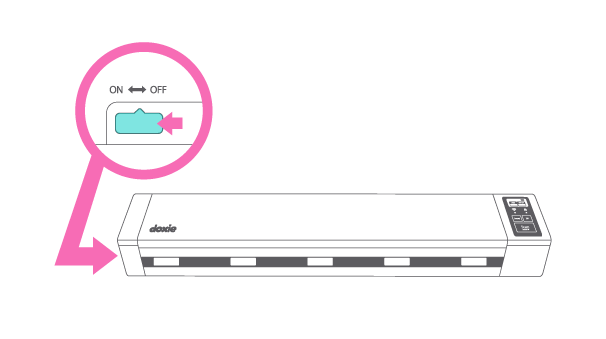
- Open Doxie’s top cover.
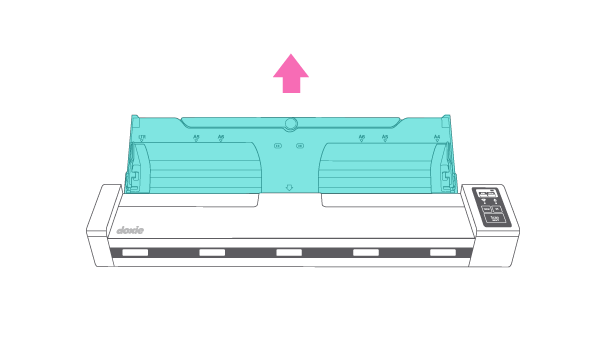
- Flip up the left and right paper guides.
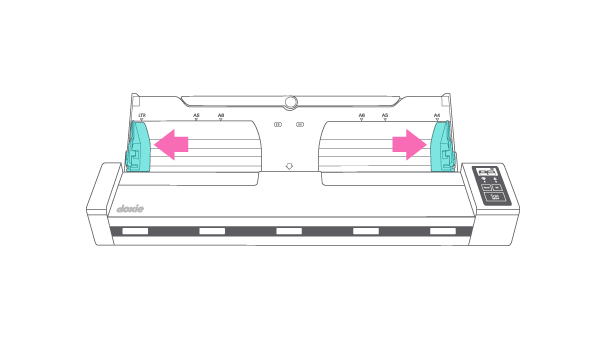
- Raise the paper support arm.
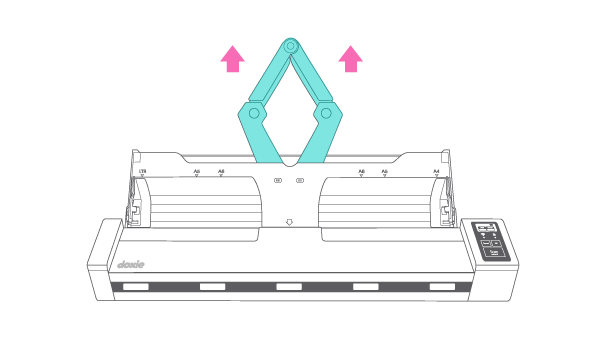
Your first scan
For your first scan, use the included sample document that comes with the Scanning Reference Guide in the box. It will show you the correct way to scan. Here’s how:
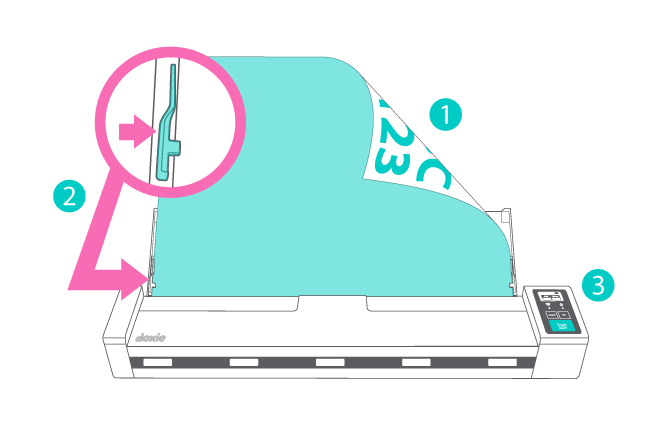
- Firmly insert the sample document, face down, into the paper feeder.
- Adjust the paper guides to the width of the paper – not too tight! Make sure the paper is under the tabs on the guides.
- Tap the Scan button.
If you lost the included sample document, you can download it and print it here.
Two ways to scan
- Scan regular plain paper sheets and stacks with Doxie’s Automatic Document Feeder (ADF).
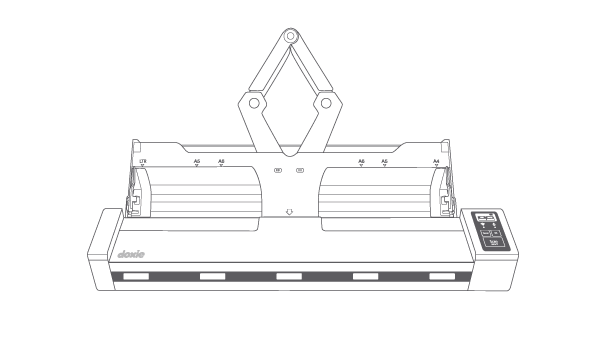
- Scan photos, receipts, cards, and fragile items through Doxie’s Direct Feed slot, in back.
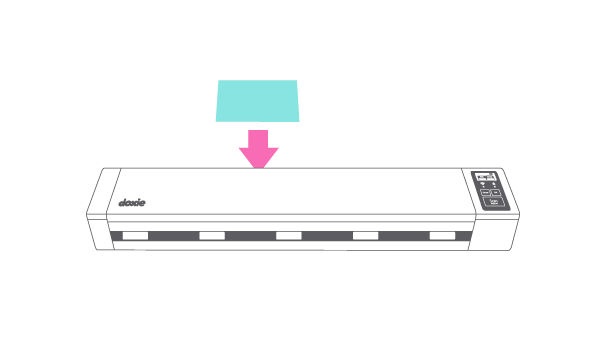
Scanning stacks with ADF
Doxie's ADF can handle up to 5 sheets of regular printing paper. For thicker paper, like cardstock, scan a smaller stack of 3-4 pages. For best results, follow these scanning tips:
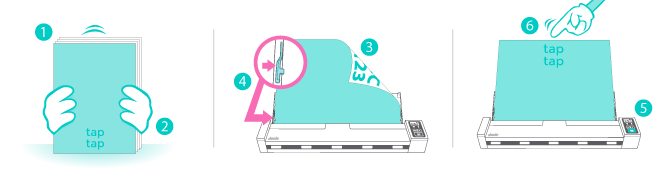
- Only scan stacks of paper that are the same width.
- Tap your stack of paper on a flat surface to square up the sheets.
- Load your documents in the paper feeder face down and top first.
- Always adjust the paper guides to fit your paper and make sure your paper is under the guide’s tabs.
- Tap the Scan button when you’re ready to scan.
- If your sheets don't feed when you press Scan, lightly tap the top of the stack to push sheets down a bit further.
Scanning other paper types with direct feed slot
For best Direct Feed results, hold and support both sides of the paper until Doxie grabs it.
- Close Doxie’s top cover.
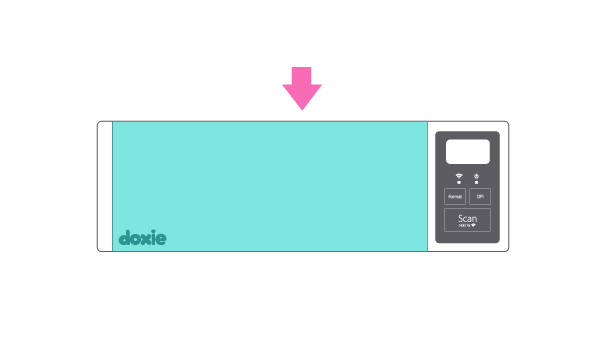
- Turn Doxie around.
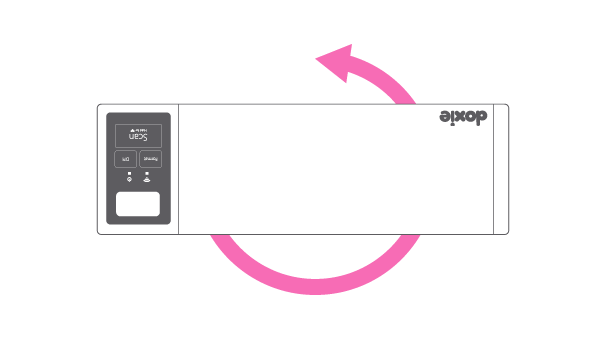
- Insert face down, aligned to the left arrow printed on the Direct Feed slot.
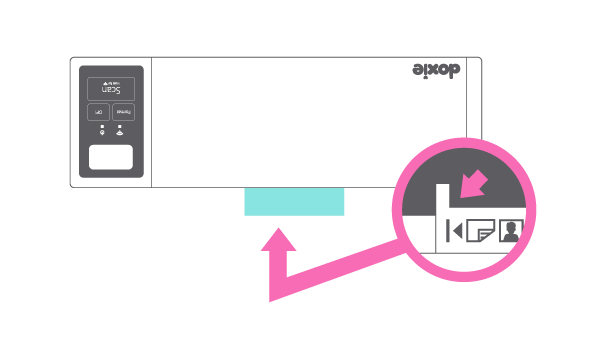
Doxie Q includes a protective scanning sleeve that’s great for scanning fragile or damaged paper such as old photos and tiny receipts. Use the sleeve in either paper slot.
Learn more about scanning different kinds of originals with Doxie Q here.
Doxie works independently of your computer, tablet, or phone. When you scan, your documents are stored in the SD memory card by default. Later, you can connect to a device and sync scans into a Doxie app.
Need a hand?
We're here to help! Check out the FAQs or contact us for personal assistance.