Scanning double-sided documents
If you have a stack of paper with double-sided printing to scan, Doxie Q makes it easy to scan both sides quickly and create a single PDF with both sides of the sheet with a one-click Interleave feature.
Interleaving means that you scan the paper stack twice -- you scan all the "fronts" in a stack, then you scan all the "backs" by just flipping over your stack and feeding it through again. Doxie's Interleave feature then automatically merges the two stacks (all the fronts, all the backs) into a single, stapled stack in the correct order. This makes it quick and easy to scan your double-sided stack into a single PDF without needing to feed each sheet by hand.
How do I scan a double-sided paper stack into a single PDF?
- Press the Format button on your Doxie until PDF mode is set.
- Scan the front of your stack with Doxie Q's automatic feeder (remember, that's face down and top first).
- Flip your whole stack over sideways (watch the video below), so that the back of the last page is inserted face down and top first.
Then, on your Mac or PC...
- Import your scans into the Doxie software on your Mac or PC. When you import them, you should see two stacks – the one on the left represents the fronts, the one on the right represents the backs.
- Shift-select both stacks so that both are highlighted, then Scans > Interleave from the menu bar. Presto!
Or, on your iOS device...
- Import your scans into Doxie for iOS. When you import them, you should see two stacks - the first one represents the fronts, the second one represents the backs. Select both stacks.
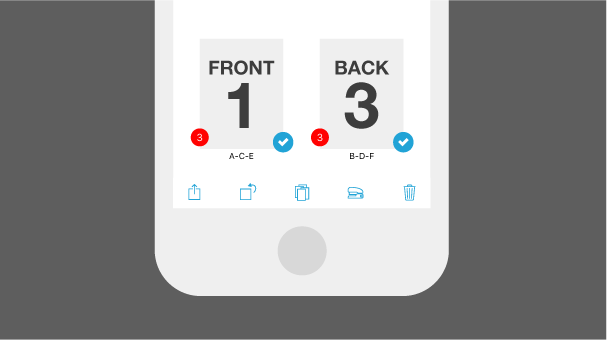
- Hit the Interleave icon at the bottom of the screen. The two stacks are now combined into a single stack with the pages in the correct order.
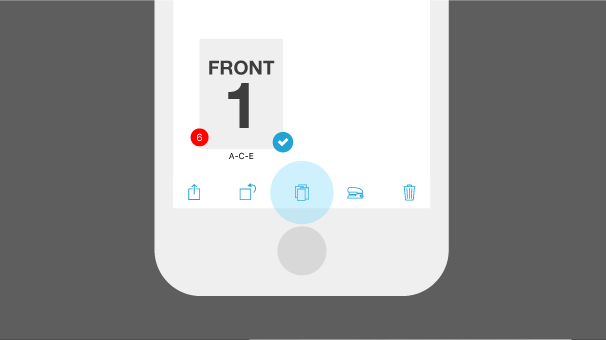
- If you have made a mistake, simply hit the icon again to undo interleave.
If your document is more than 8 pages – the capacity of Doxie Q's automatic document feeder – use Doxie's staple feature after interleaving in the Desktop App or the iOS App to make a single PDF with lots of pages.