I'm having trouble installing Doxie's software on my Mac.
Click this link to start the software download. Once the Disk Image file (Doxie-3.1.dmg) has finished downloading it, open it.
You should see the pop-up window below. Be sure to drag and drop the heart icon into the Applications folder immediately to its right.
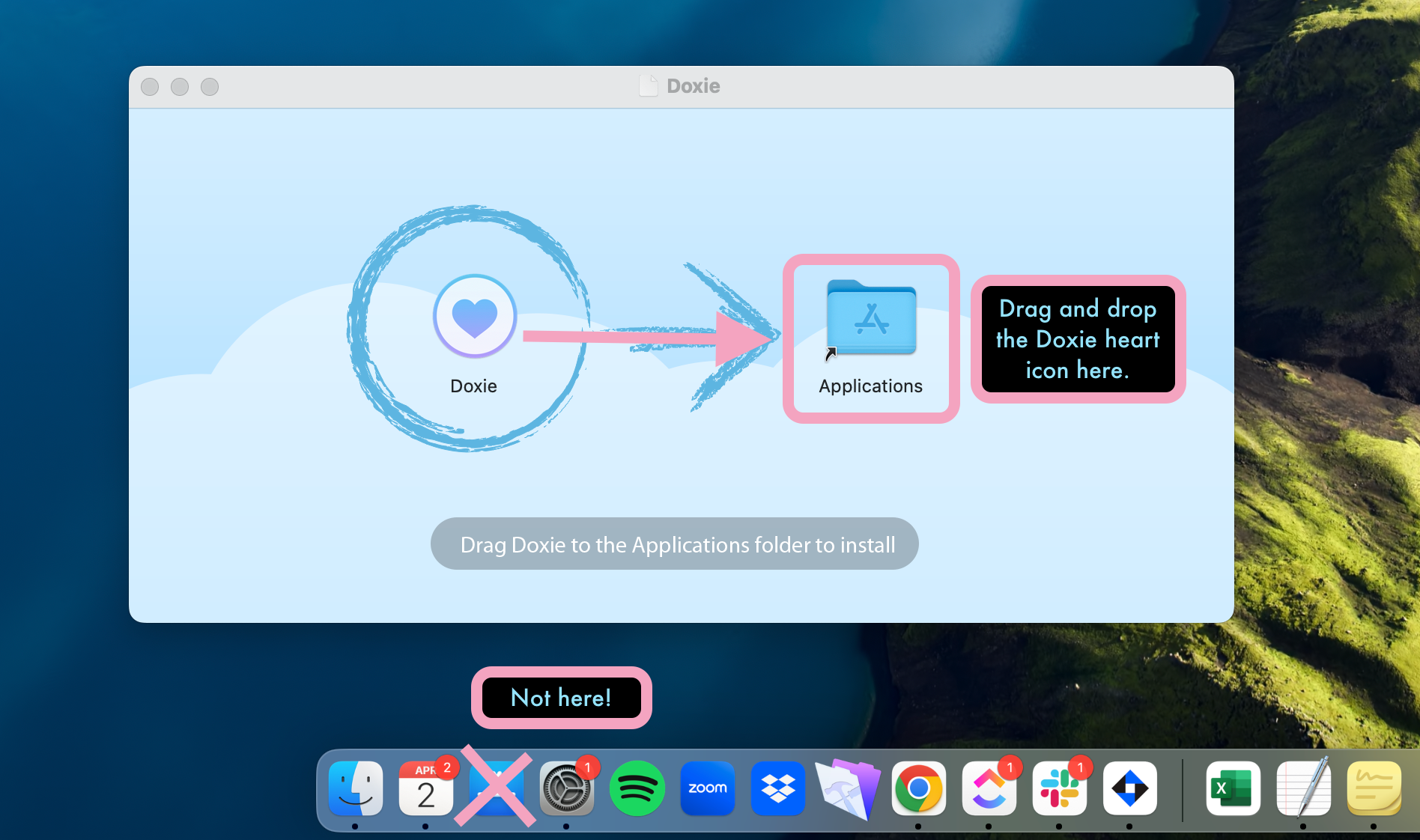
Or you might be seeing a window that looks like this -- we can tell we're in the Disk Image and not in Application because of the left-hand menu. If this is what you see, don't try to launch the Doxie software from here -- just drag and drop it into the "Applications" folder right above it.
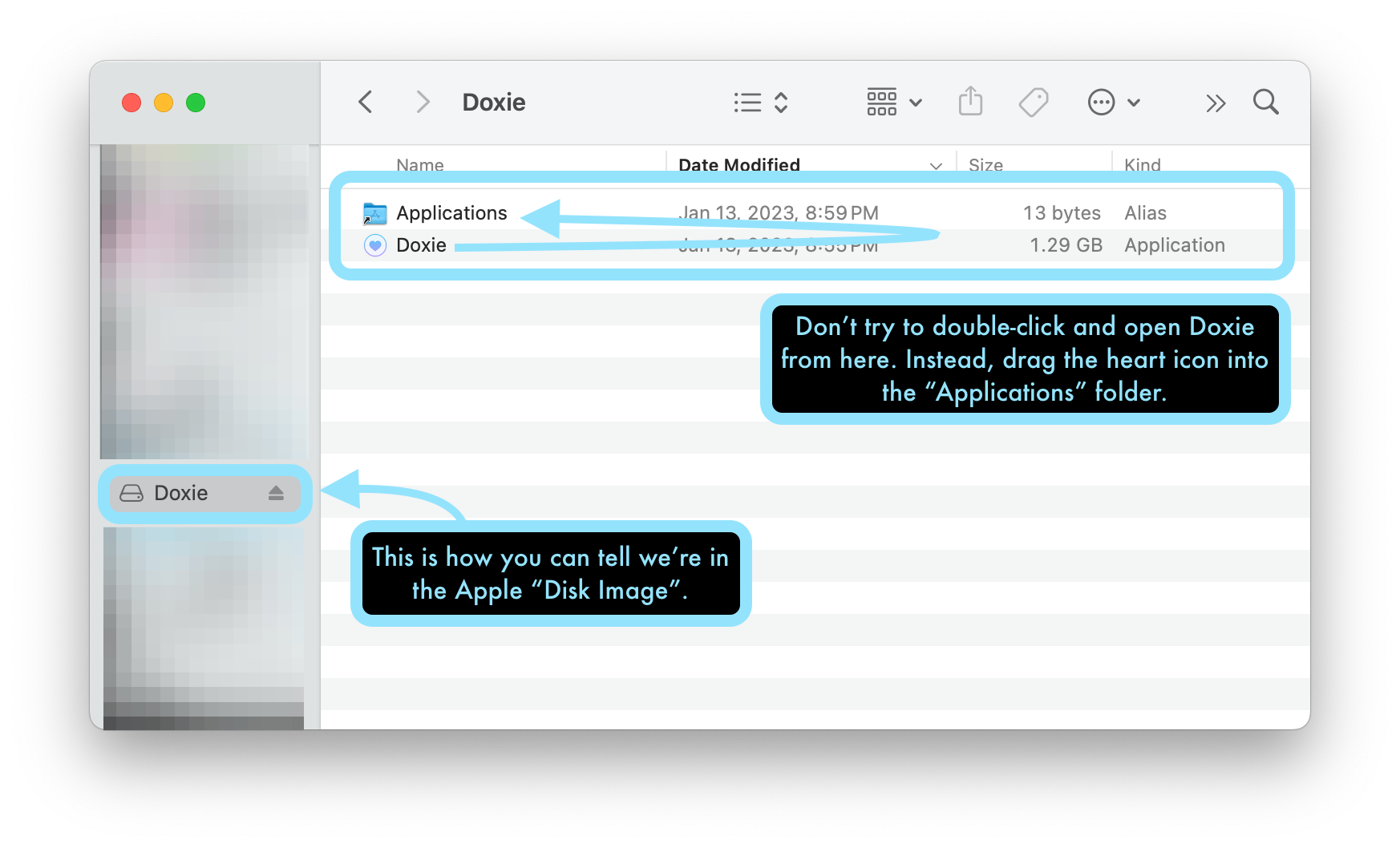
Once you've successfully dragged and dropped Doxie into the Applications folder, you should immediately receive this pop-up stating that Doxie is being copied to Applications:
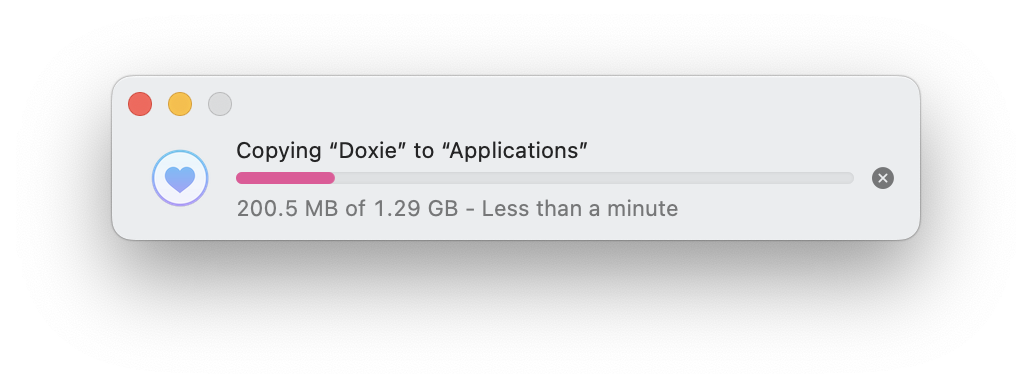
Next,launch Doxie from your Applications.
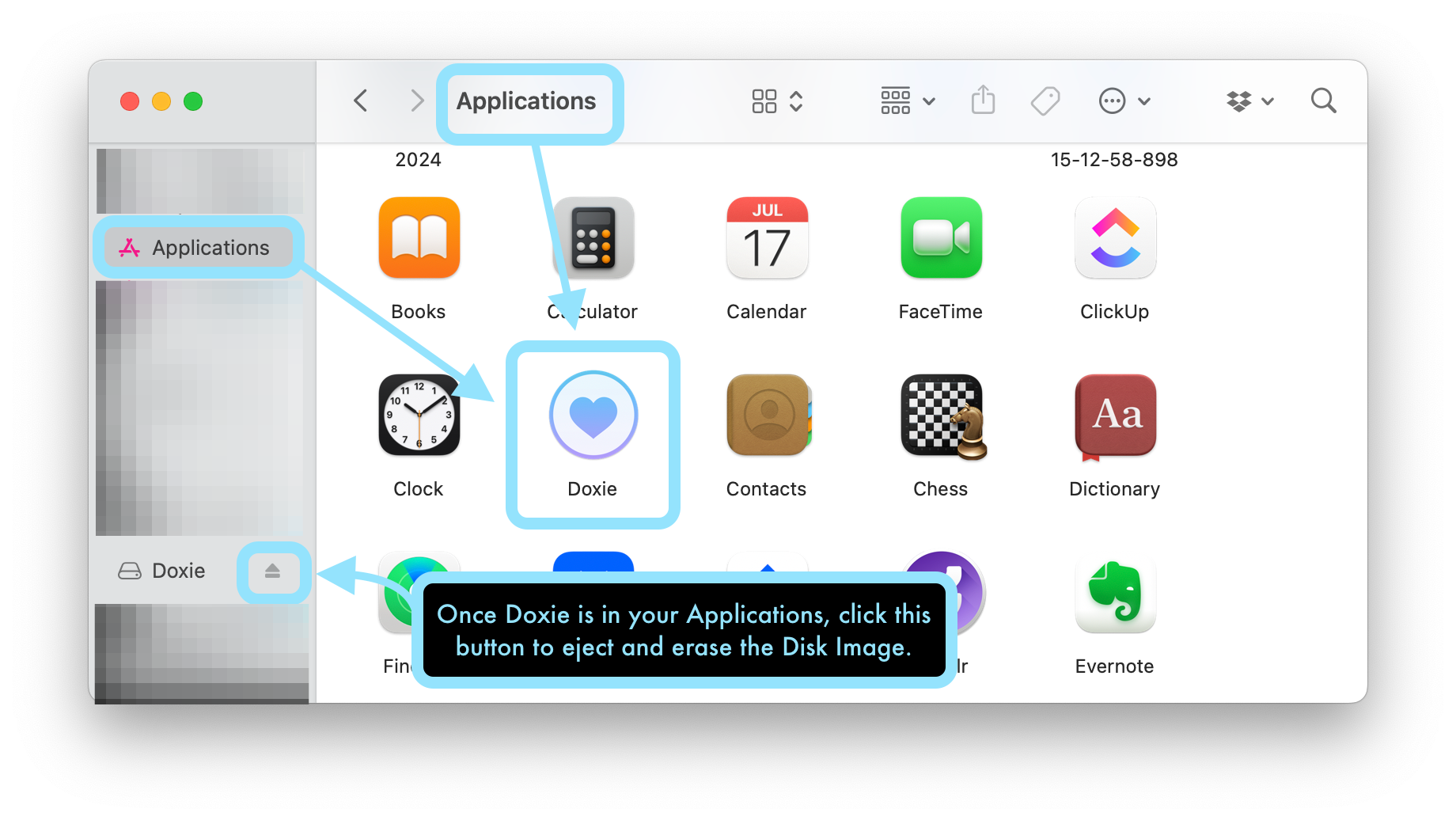
Once Doxie is in your Applications, click the Eject icon to eject and erase the Disk Image.