Make Adjustments
Adjusting scans is generally unnecessary – Doxie automatically optimizes your scans on import. However, if you wish to manually adjust image settings, double-click any scan.
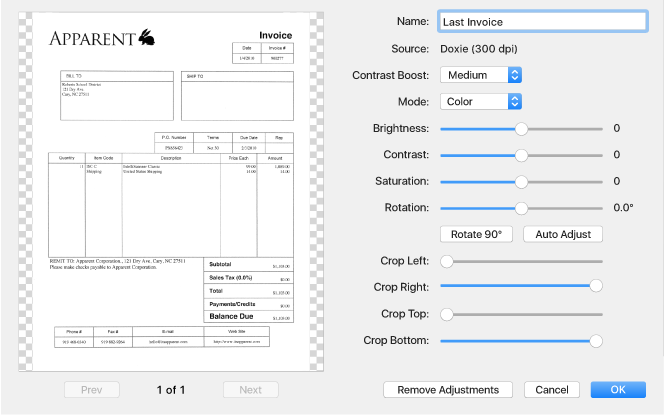
- Name: Name your scan. If this is all you want to change, an easier way to do this is to click on the name in the main window.
- Contrast Boost: Makes your scanned documents look nicer by making the background white, rather than the texture of the paper you scanned. Higher contrast results in solid white page backgrounds. This is only appropriate for text documents, not for photos – Doxie automatically guesses if this should be on or not during the import process.
- Mode: Sets the color mode of your scan. You may wish to use grayscale or black and white for some documents.
- Contrast, Brightness, Saturation: Standard image adjustments.
- Rotation: If your document appears a bit skewed, adjust this setting.
- Crop Left, Right, Top, Bottom: If there are uncropped areas on your scans, or if your image is over-cropped, adjust these settings.