Scanning plastic cards with Doxie Go SE
Doxie Go SE has a maximum feeding thickness of 0.68 mm. That'll cover most all thick documents, photos, business cards, cardstock, and other thick paper. Plastic cards, ID cards, and credit cards greatly exceed this thickness. Scanning plastic cards with Doxie Go SE is therefore not officially supported, and ID card scanning is not on the official list of things Doxie Go SE can scan.
That said, if you'd like to scan a plastic card with Doxie Go SE, you can still do so – with a few important notes:
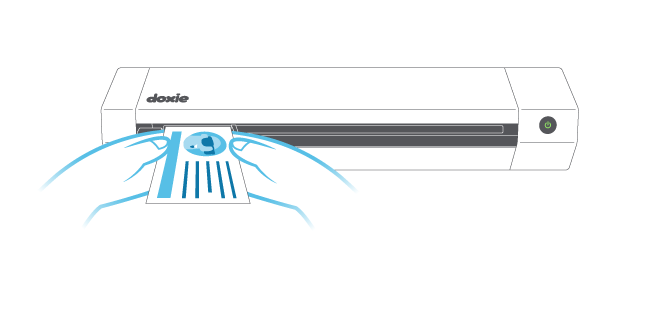
-
Doxie Go SE can successfully scan plastic cards as long as the rollers are very clean. Dirty rollers won't affect scanning performance with regular paper, but for particularly thick items like plastic cards, dirty rollers will reduce the friction needed for Doxie to scan evenly, resulting in horizontal lines on your scan. Clean your Doxie's rollers, and be careful to clean all sides of both sets of the bottom rollers.
-
When inserting plastic cards, hold it in place until the scanner pulls it in. If the card isn't automatically pulled in when the feed motor starts, just give it a nudge to get it going.
-
Don't scan credit cards. Cards with raised numbers are even thicker than regular ID cards. Don't scan these. They will not pass through smoothly and will jam due to the raised numbers, and you risk scratching your Doxie's image sensor.
-
If your primary use of Doxie Go SE is scanning plastic cards, consider another Doxie model instead. You can scan plastic cards with Doxie Go SE, but it's not officially supported due to their thickness, and requires your rollers be extra clean. Doxie Q features a slot specifically designed to scan plastic cards – we'd recommend that instead as a much better and more reliable choice if you'll be scanning a lot of plastic cards.