Wi-Fi
Doxie Go SE Wi-Fi has built-in wireless networking technology, so you can sync scans wirelessly to your Mac, PC, iPhone, or iPad.
There are multiple Doxie Go SE models -- only Doxie Go SE Wi-Fi has built-in Wi-Fi networking technology. Check for the Wi-Fi icon above the back button on your scanner to confirm you have a model with Wi-Fi.
To turn on Wi-Fi, tap the back button. Doxie's light quickly blinks white as the Wi-Fi feature turns on.
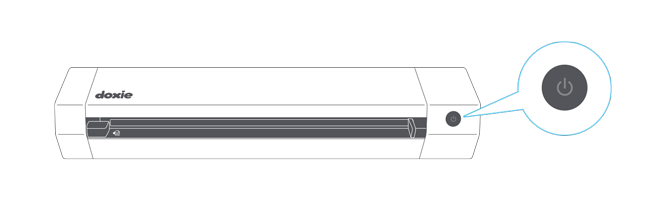
Doxie's light turns to a slow white flash when Wi-Fi is ready.
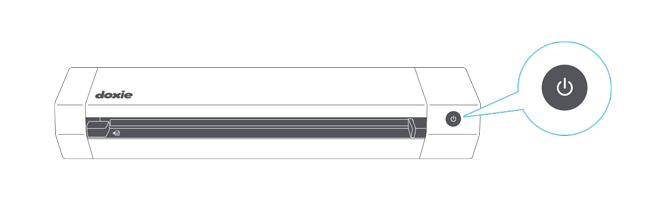
The white LED should be blinking - if it's solid white, you've accidentally turned on an advanced mode. Tap the Wi-Fi button to turn it off, then tap it again to turn on Wi-Fi (don't hold down the Wi-Fi button, just tap).
Once you're finished downloading scans, turn off Wi-Fi by tapping the back button again. Since Wi-Fi takes up a lot of power and is only used to download scans, we highly recommend turning it off when not downloading scans.
Joining Doxie's own Wi-Fi network
By default, Doxie creates its own Wi-Fi network you can join to access your scans called Doxie_XXXXXX (where XXXXX is a unique network ID associated with your Doxie).
Wait for the white LED to light up after turning on Wi-Fi. Then, connect your Mac, PC, or iOS device to Doxie's network from the menu bar or in settings. Your device needs to be on the same network as Doxie to access your scans.
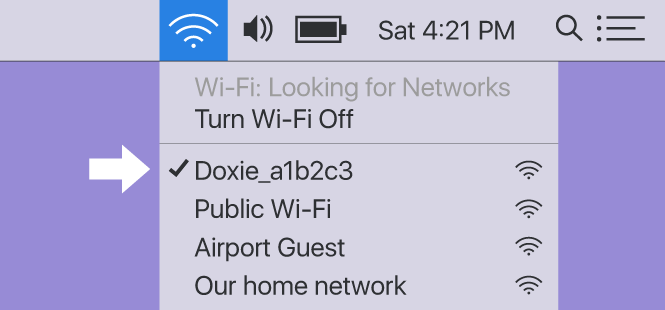
Next...
Once your device is on the same network as your Doxie, you can access your scans and import them using Doxie's included apps for Mac/PC or iOS.
Configuring Doxie to join your local Wi-Fi network
You can optionally configure Doxie to join your home or office network. If you use your Doxie in frequent locations like these, it definitely makes sense to join Doxie to your network -- this way, you won't need to join Doxie's own network in the future.
When you turn on Doxie in range of a configured network, Doxie will join that network and skip creating its own network. If, however, it doesn't find a configured network, Doxie will assume you're out and about and create its own network temporarily so you can access your scans on the go.
Read more about how to configure Doxie to join a local network here.