PC TWAIN/WIA Driver 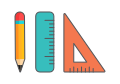
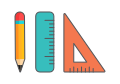
Use Doxie Pro's Windows TWAIN & WIA driver for advanced, specific business applications.
Doxie Pro is designed to be used with its included Doxie desktop software – you'll get amazing optimized scans, a great user experience, searchable PDF files, and much more out of the Doxie software. It's by design that we designed Doxie Pro for use with its included software. We always recommend using Doxie's included software to create your scan files, then dropping them into your specialized software for the best results.
That said, we're happy to provide Doxie Pro's Windows TWAIN Driver for users who need it for advanced applications and integrations. We do not formally claim to support TWAIN, so the driver is officially unsupported. That said, it'll work great for special software like industry-specific medical or dental management systems and many other types of industrial software.
- We do not recommend using Doxie Pro's TWAIN or WIA driver unless you have a very specific industry-specific business need – you will not get many of the Doxie specific features, as TWAIN limits our ability to provide them. But it will enable Doxie Pro for use with your specific software.
- We are unable to provide technical support for TWAIN applications. This is an advanced use of the scanner for specific business integration cases only, and isn't a feature we officially claim or support.
- In most cases, the easiest use of Doxie Pro with specific software comes from using the Doxie desktop software, then importing the scanned result into whatever software you're using.
Here's how to enable Doxie Pro Windows PC TWAIN / WIA drivers:
- Download and install the Doxie desktop software from our website. Drivers for use with the Doxie software will be installed automatically.
- Run the Doxie software and go through the initial Doxie Pro setup.
- Manually open the Doxie Pro driver installer located here:
C:\Program Files (x86)\Doxie\Drivers\DX400_2020_0910\setup.exe - If asked "Do you want to allow this app to make changes to your device?" click Yes.
- The Doxie Pro Setup installer opens with options to "Modify", "Repair", or "Remove". Remove is selected by default. Select the "Modify" option and then click Next.
- A list of features to install is shown with options for "TWAIN Driver" and "WIA Driver", both unchecked by default. Check the "TWAIN Driver" option (and "WIA Driver" if desired) and then click Next to install. After installation is complete, click the Finish button to exit.