Status Lights
Doxie Go SE's power button LED tells you the current status of the scanner.
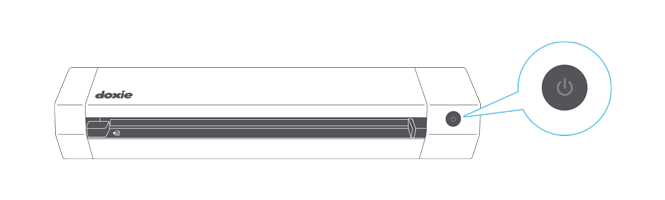
No status: If Doxie is off and plugged in, the battery is fully charged.
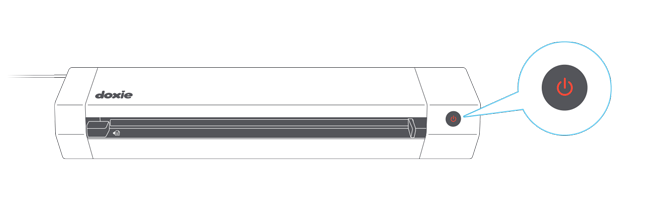
Off and Charging: When Doxie is connected to USB power and turned off, it’s light turns red. The light turns off when Doxie is charged.
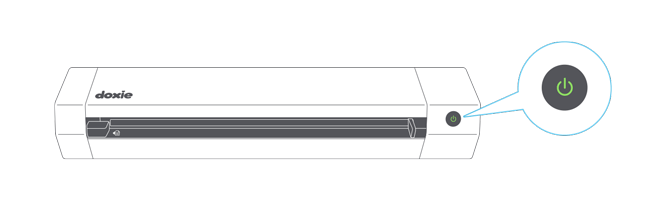
300dpi: Doxie is in 300dpi mode and is either idle or scanning.
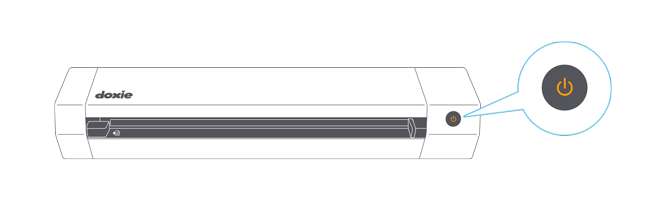
600dpi: Doxie is in 600dpi mode and is either idle or scanning.
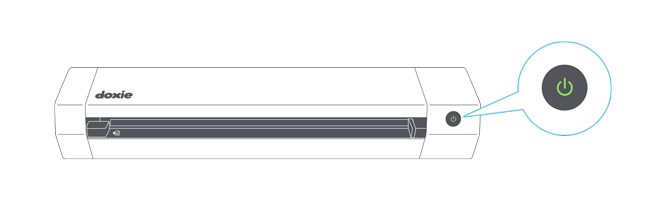
Battery low: A medium slow flash (about twice a second) indicates Doxie's battery is getting low. Plug in Doxie when you've got a chance. (The light flashes in your currently selected resolution – it may be orange if you're scanning at 600 dpi.)
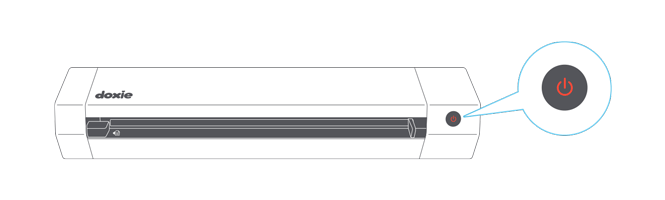
Charge Now: When Doxie’s battery is too low to scan, it’ll flash red, slowly (about once a second). Connect Doxie to your computer, a powered USB hub, or a USB charger to begin charging.
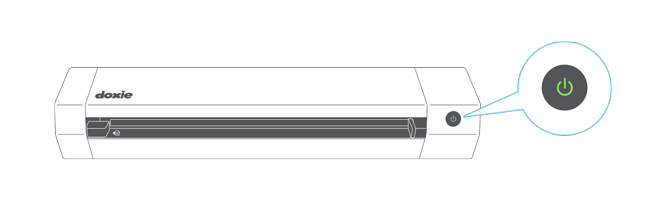
SD Error: A rapid green/orange flash (about 4 times a second) indicates Doxie is reporting an error with the SD card. Make sure your SD card is inserted. April 2024: A recent issue with a small number of units may cause an SD card error on brand new units, here. Additional troubleshooting information for SD cards here.
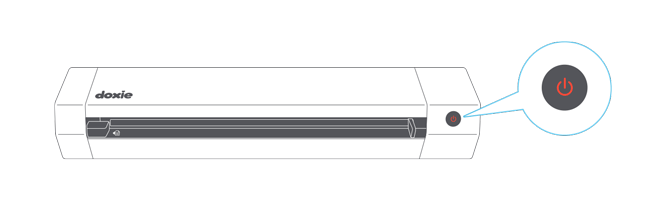
Other Error: A rapid red flash (about 4 times a second) indicates an error such as a paper jam or the cover is open.
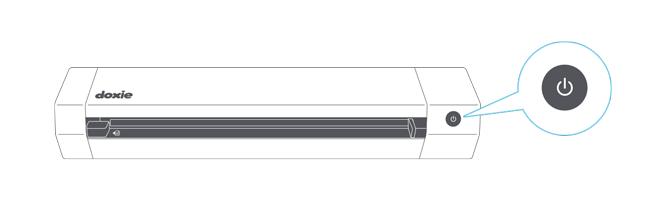
Tethered Mode: When Doxie is connected to your computer via USB and is in Tethered Mode, the LED turns white. Follow the scanning instructions in Doxie’s desktop app.

Wi-Fi Turning On: When you turn on Wi-Fi, the Wi-Fi indicator will start flashing as Wi-Fi is starting up.
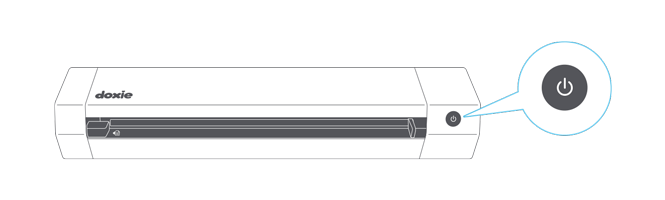
Wi-Fi On: A slow white flash (about once a second) indicates Wi-Fi is turned on.