Connected Scanning
Enabling Doxie's connected scanning feature is only needed on macOS. Doxie on Windows PCs supports connected scanning without any prompts or configuration.
Doxie Go SE can be used while connected to your computer via USB, and also when disconnected from your computer with its built-in battery and SD flash memory card. In either case, Doxie stores scans on its SD card until you import them. Connected scanning allows you to scan new paper with Doxie while the scanner is connected to your Mac. It's optional to enable this mode, but highly recommended.
Why enable connected scanning?
The obvious benefit for connected scanning is that it allows scanning while connected to your Mac. Additionally, if connected scanning is not enabled for Doxie's disk, you'll see "Disk Not Ejected Properly" errors if you try to scan while connected via USB. This poses a risk of data corruption if both your Mac and your scanner try to use Doxie's SD card at the same time. So, it's best to enable connected scanning if you ever intend to use Doxie while connected to your Mac.
Don't disconnect Doxie or scan things while you're actively importing scans. But once importing is done, the Doxie app will automatically dismount the SD card, so it'll be safe to scan new things or disconnect Doxie.
Setting up connected scanning
Setting up connected scanning is easy. The first time you import scans, Doxie prompts you to enable the feature. Simply click the "Enable Connected Scanning" button on the dialog box.
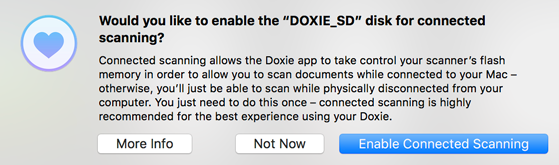
If you have previously dismissed the dialog box by clicking "Not Now," you can manually enable the feature by following these steps.
How does connected scanning work?
By default, Doxie works as a standalone, memory-based document scanner, writing scans to its SD flash memory card.
When you connect Doxie to your Mac, your computer sees Doxie as a USB flash drive, and it automatically mounts Doxie's SD card for its own use. But when your Mac is using Doxie's SD card, the scanner itself can't access it. When you try to scan, it produces the "Disk Not Ejected Properly" error.
macOS's default behavior is to automatically mount any drive that is connected to it. But, for a device like Doxie, this isn't desirable – you want to be able to keep Doxie connected to your computer for power while you continue scanning.
The first time you import scans, Doxie prompts you to enable connected scanning – that is, it configures your Mac to not automatically mount Doxie's SD card when your scanner is connected in the future (this requires your computer's administrative password). This allows the Doxie app to exercise control over when your scanner's SD card is mounted.
Once your computer is set up to not automatically mount Doxie's SD card, clicking the Import button in the Doxie app will trigger a mount, an import, and a dismount.
Technical information
Enabling connected scanning prompts Doxie to edit your Mac's /etc/fstab file, adding a rule to not try to automatically mount Doxie's SD card when it's connected via USB. The Doxie app instead manually triggers mounting when you click Import.
Mac OS X 10.10 or later is required to be offered connected scanning.