iPad Camera Connection Kit
Doxie Go works very nicely with your iPad to copy scans from Doxie's SD card to your computer.
iPad SD card readers are supported for all Doxie Go models except Doxie Go Wi-Fi.
You need an SD card, and an Apple SD card reader accessory:
-
Lightning to SD Card Camera Reader: For the latest iPads with a Lightning connector, Import scans directly from Doxie's SD card to iPad, iPad mini, or iPad Pro. Organize scans, then save, share, or send to other apps.
-
iPad Camera Connection Kit: For iPads with a 30-pin dock connector. Import scans directly from Doxie's SD card to your iPad. Organize scans, then save, share, or send to apps.
You'll organize your images in the Photos app on your iPad. Scans cannot be imported into Doxie for iOS, which only works with Doxie Go Wi-Fi.
Using the iPad SD Card Camera Reader with Doxie

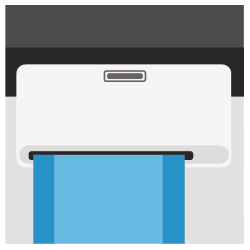
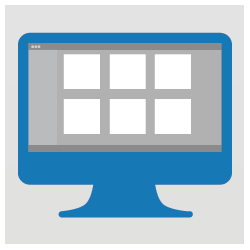
- Insert an SD card into Doxie’s SD card slot. New scans will be written to the SD card.
- When you’re ready to copy to iPad, insert the SD card into your iPad. The Photos app will launch automatically, offering to download scans to a new album. For more information, visit Apple’s support site.
- Once your scans are on your iPad, they’ll be available to other apps on your device, like Dropbox, Evernote, and Flickr. You can also e-mail images, edit them in the Photos app, or connect to your Mac or PC to download to your computer.
Note: Doxie isn’t designed to be connected to iPad with Apple’s USB adapter. iPad does not provide enough power for Doxie to connect directly – instead, use an SD card to copy your scans.