Launch Web Viewer
To launch Doxie Web Viewer from a web browser:
First, join Doxie's network
- Turn on Doxie. Press and hold down the power button for a moment.
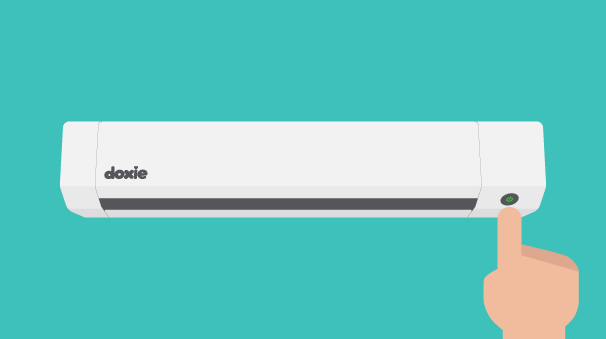
- Enable Wi-Fi. Turn on Wi-Fi by tapping the back button. Doxie's light quickly blinks white and turns to a slow white flash when Wi-Fi is ready.
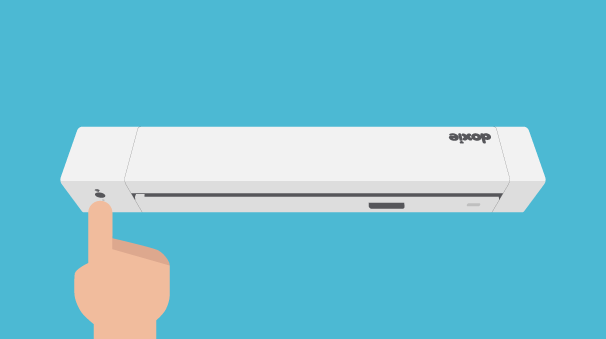
- ... then join Doxie's network. Open Settings, tap Wi-Fi, and select Doxie's network. If you've configured Doxie to connect to your local Wi-Fi network (optional), join that network instead – you want to be on the same network as your Doxie.
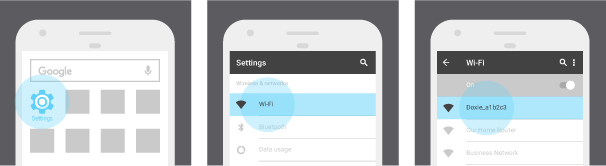
Enter Doxie's IP address as the URL
If you are on Doxie's own network, Doxie is always at its default IP address 10.10.100.1. In your web browser, simply type in http://10.10.100.1 to launch the web interface.
If you've configured Doxie to connect to your local Wi-Fi network, Doxie's IP address is assigned by your network's DHCP server. (How do I find Doxie's IP address on my network?)
Next...
Use Doxie Web Viewer to download your scans.