Scanning Modes & Settings 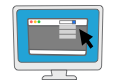
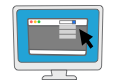
Doxie's three built-in scanning modes – Quick Scan, Smart Auto, and Archival Mode – are optimized for perfect results in most situations. You can also create your own scanning modes.
📌 Jump to:
Default Scanning Modes
Doxie offers three built-in scanning modes that are ideal (and recommended!) for most users and scanning situations. These modes are a carefully calculated balance of scanning speed, image quality, and file size. All scanning modes take advantage of Doxie’s automatic color and page detection settings.
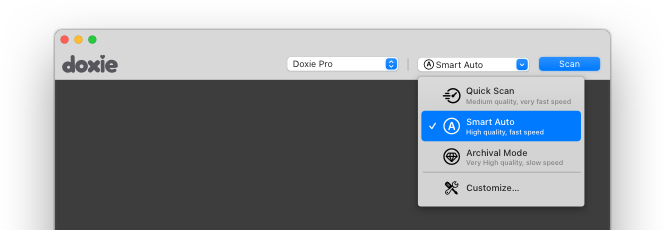
We recommend the Smart Auto scanning mode as it will suit most scanning situations. All scanning modes take advantage of Doxie’s automatic color and page detection settings.
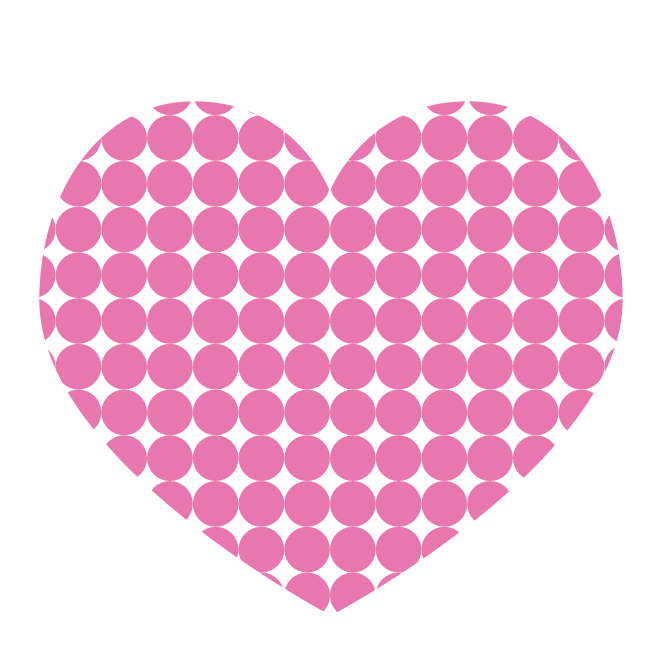 (200 dpi) |
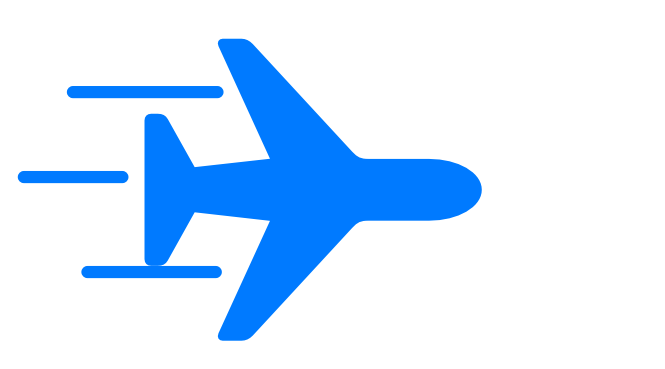 (22 pages/min) |
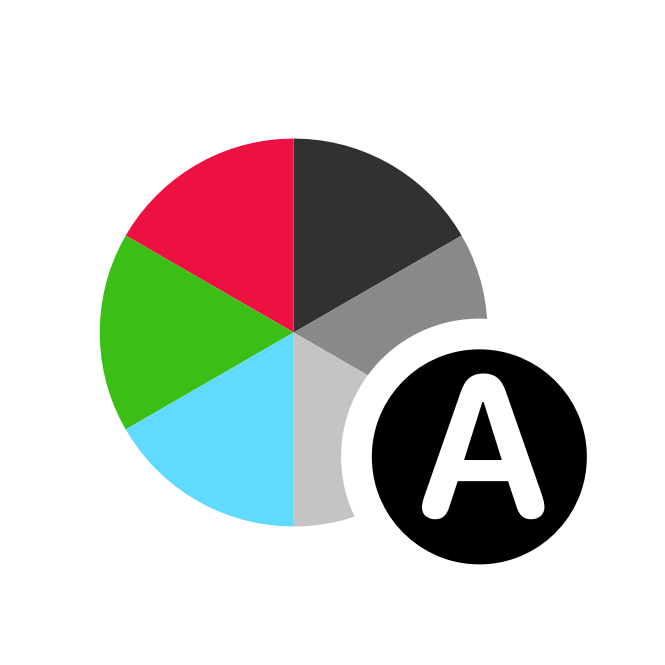 |
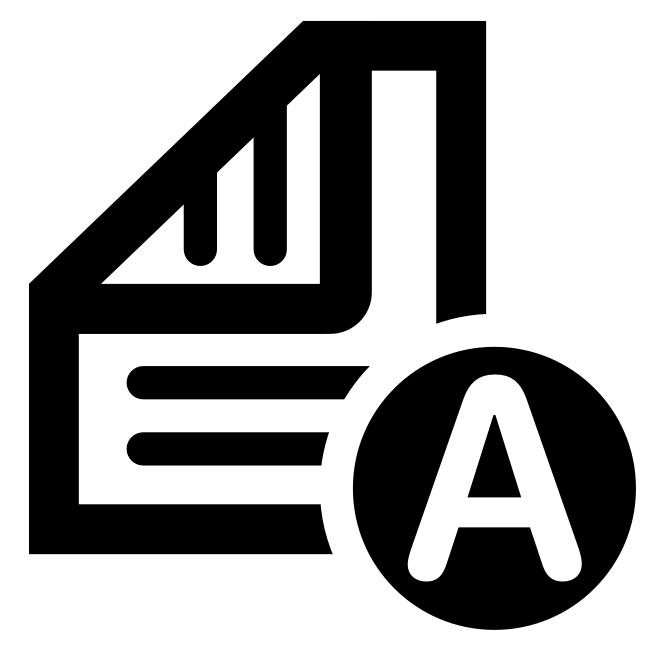 |
|
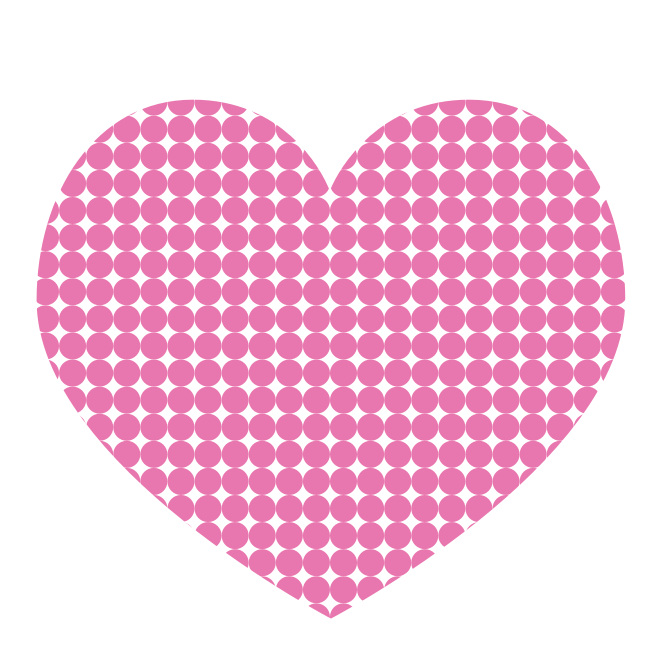 (300 dpi) |
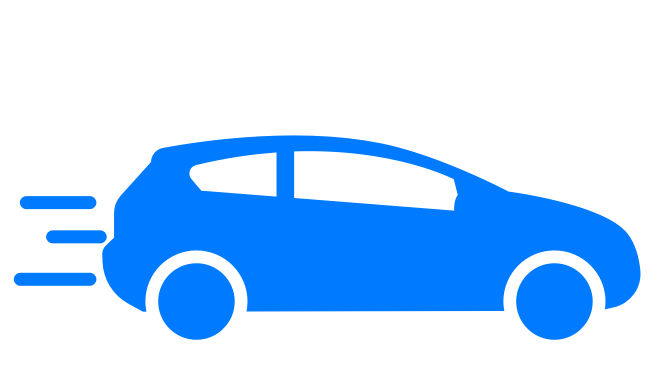 (18 pages/min) |
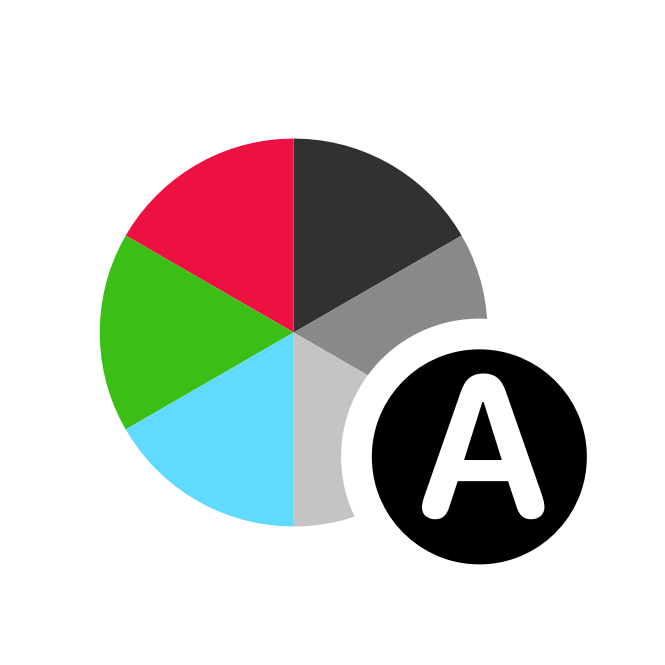 |
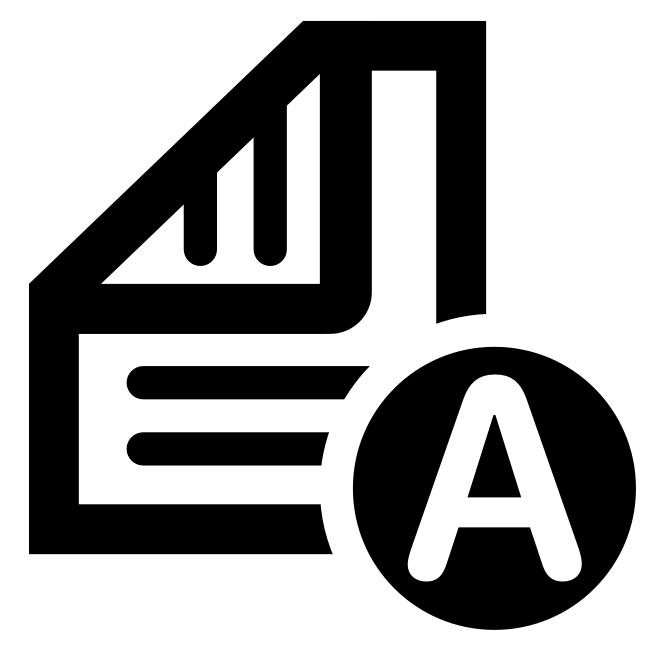 |
|
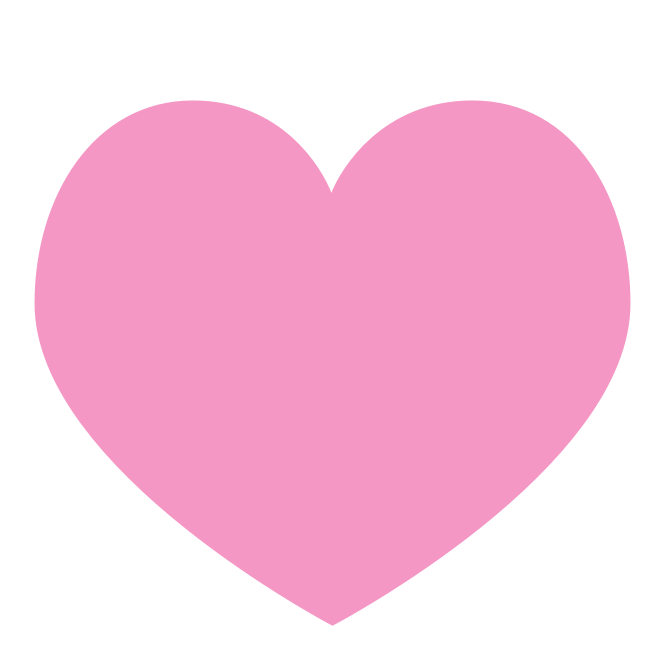 (600 dpi) |
 (4 pages/min) |
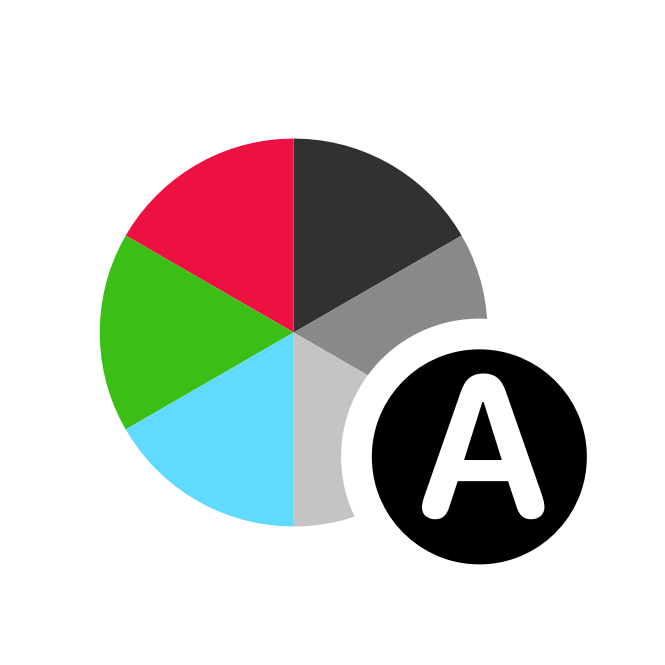 |
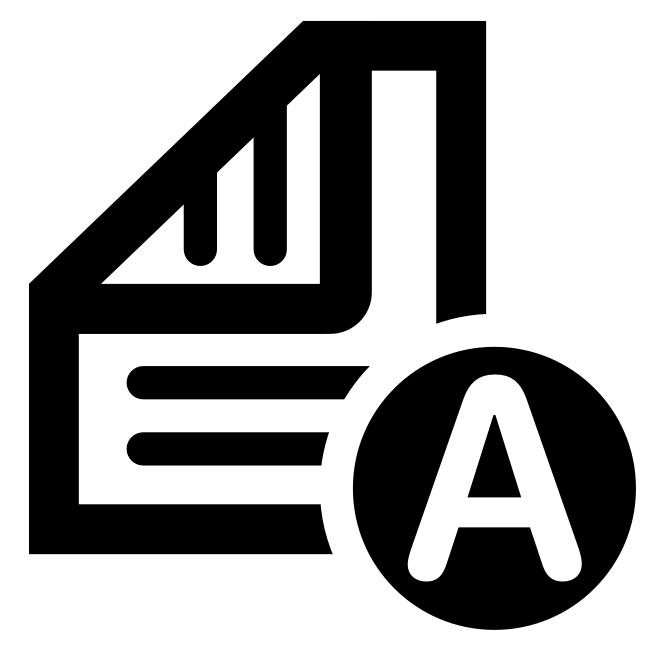 |
📌 You’ll often hear scan or image quality measured in dpi (dots per inch). Essentially, more dots equal an increase in quality but mean slower scanning speeds and larger file sizes. By default, Doxie scans at 300 dpi — the recommended industry standard for speed, quality, and file size.
All built-in scanning modes take advantage of Doxie’s automatic color and page detection settings:
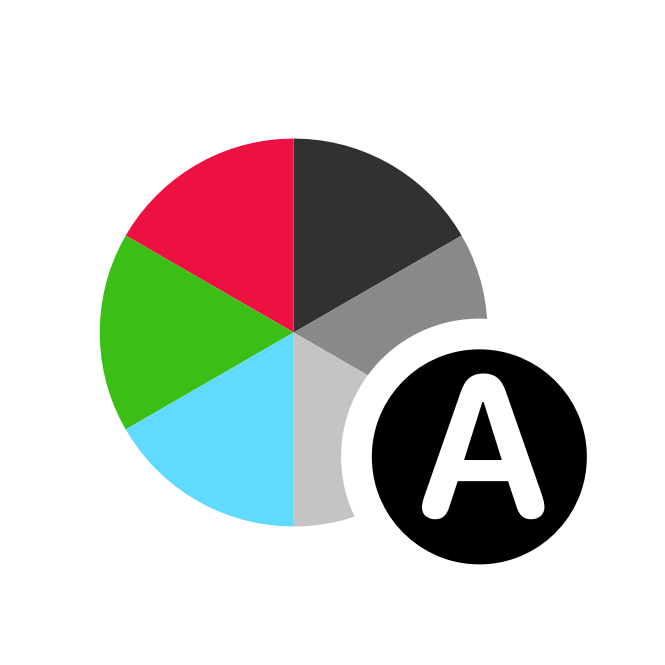
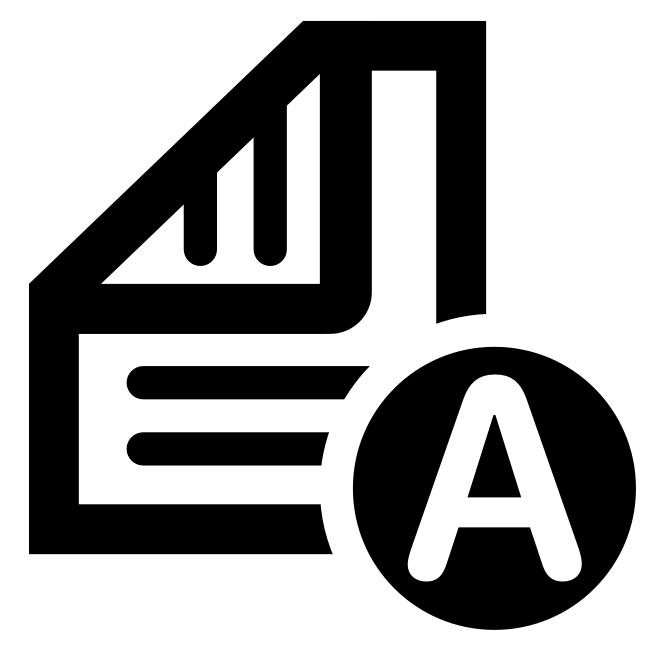
Customized Scanning Modes
If you need a mix of settings different from the recommended defaults, click "Customize…” from Doxie’s toolbar to set up a custom mode...
The window that opens shows you Doxie's default modes (these cannot be edited) and gives you the option to add your own custom mode by clicking the "+" button in window's the bottom left corner.
Name your mode, select an icon to represent the mode, and select the mixture of settings you'd like. Setting options are as follows:
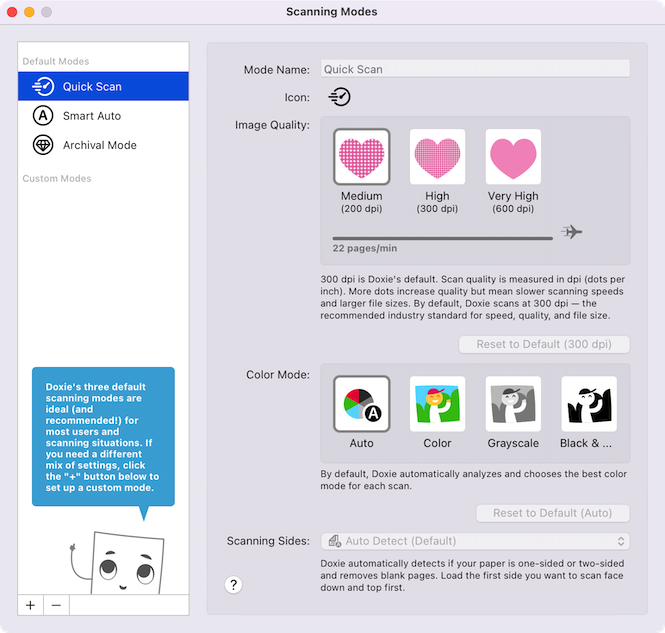
Image Quality
By default, Doxie scans at 300 dpi — the recommended industry standard for speed, quality, and file size.
📌 Scan quality is measured in dpi (dots per inch). More dots increase quality but mean slower scanning speeds and larger file sizes.
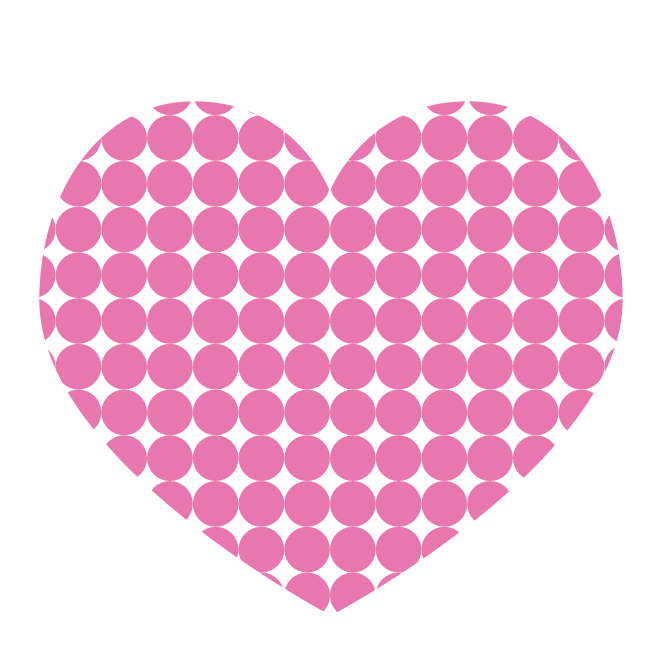 Medium: 200 dpi
Medium: 200 dpi
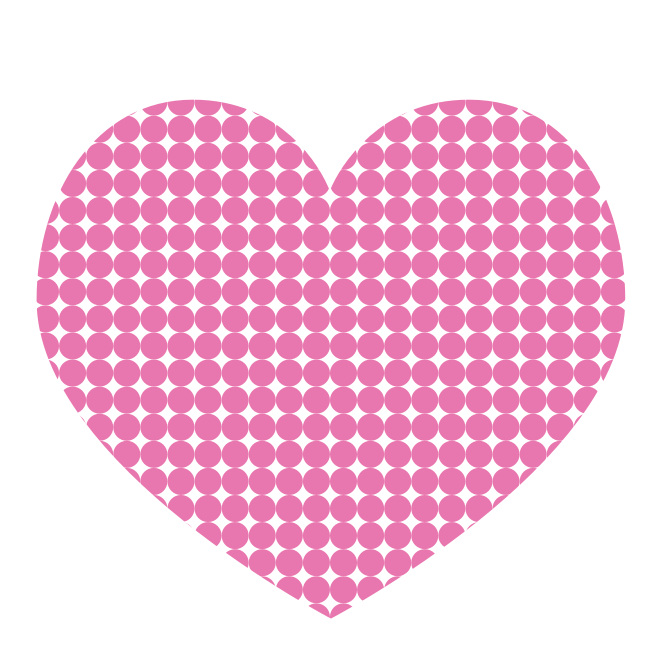 High (Default): 300 dpi
High (Default): 300 dpi
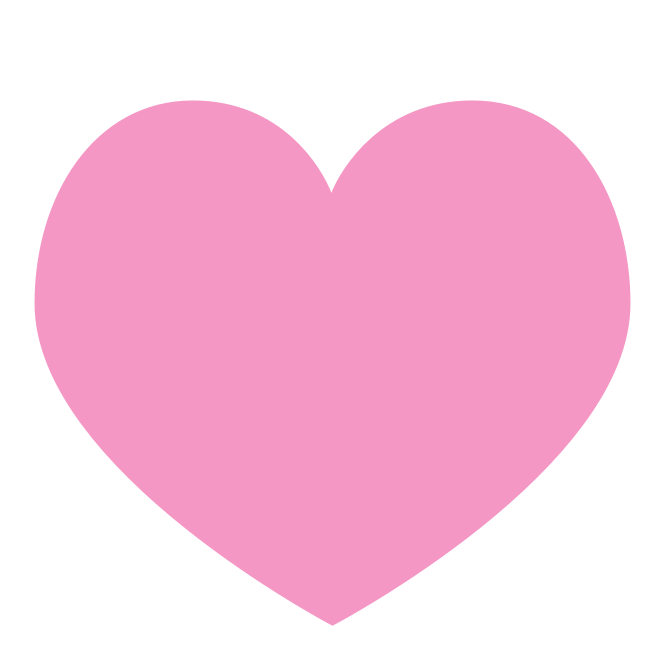 Archival Mode: 600 dpi
Archival Mode: 600 dpi
Color Mode
By default, Doxie automatically analyzes and chooses the best color mode for each scan.
📌 Regardless of mode, you can always revert your item to full color later using the adjustments panel.
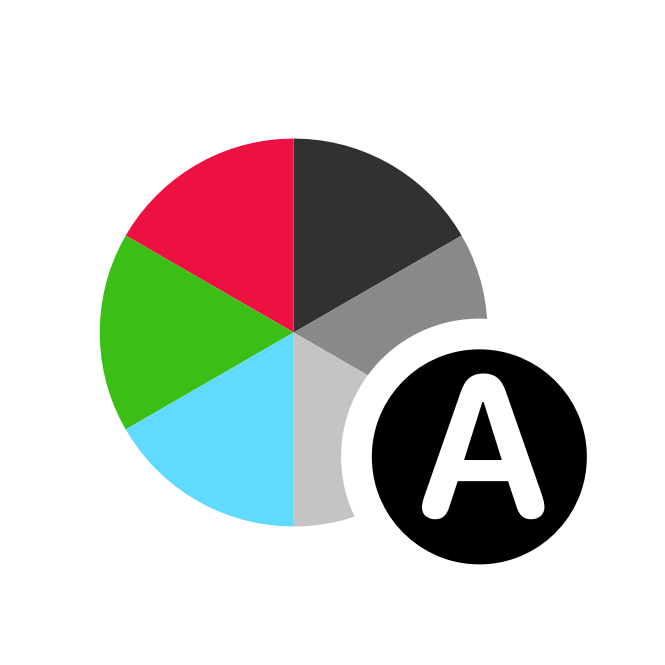 Auto (Default): Optimal color setting automatically chosen based on item
Auto (Default): Optimal color setting automatically chosen based on item
 Color: Scan appears in full-color
Color: Scan appears in full-color
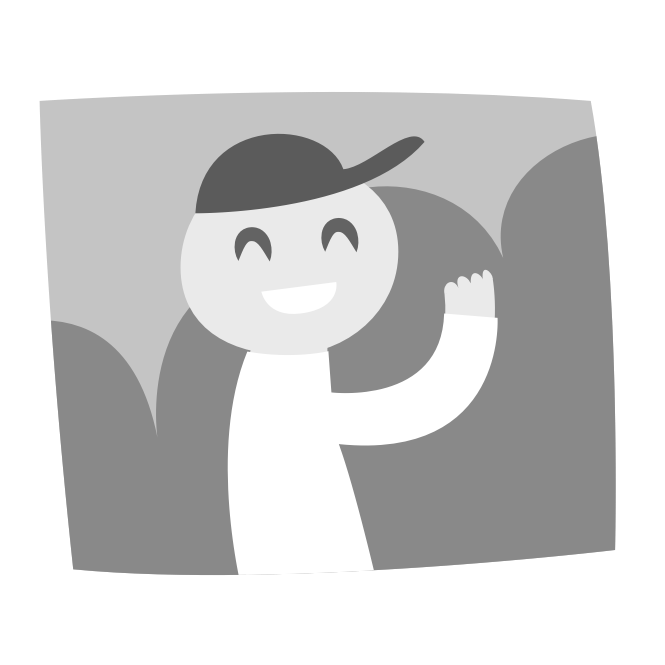 Grayscale: Scan appears as shades of gray
Grayscale: Scan appears as shades of gray
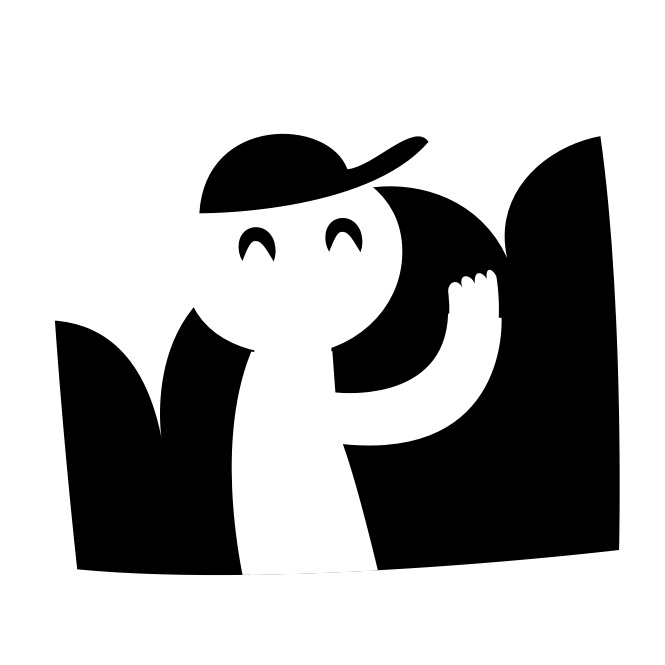 Black & White: Scan appears as only black or white
Black & White: Scan appears as only black or white
Scanning Sides
By default, Doxie automatically detects if your paper is one-sided or two-sided and removes blank pages.
📌 Load the first side you want to scan face down and top first.
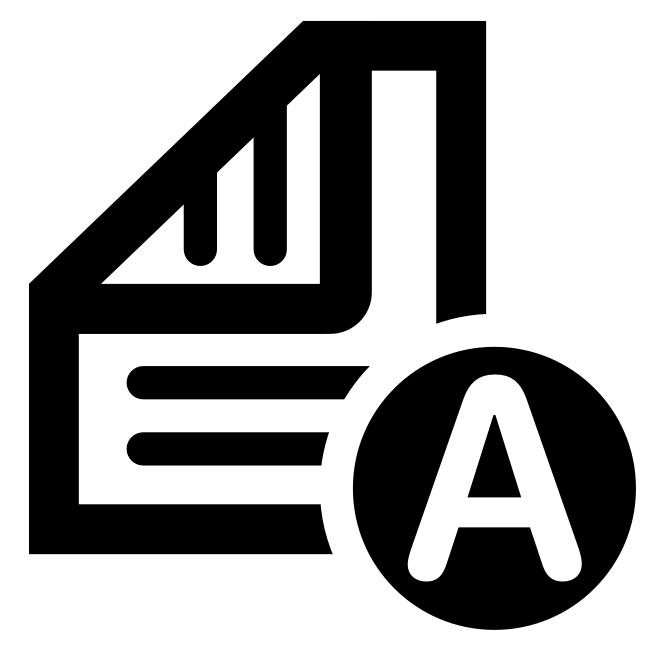 Auto Detect: Automatically scans both sides and skips any blank pages
Auto Detect: Automatically scans both sides and skips any blank pages
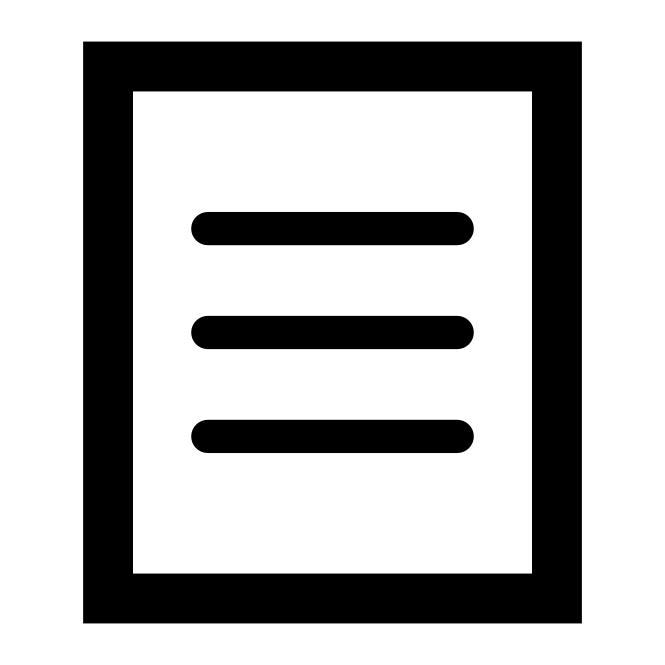 One Side (Simplex): Always scans just one side of document
One Side (Simplex): Always scans just one side of document
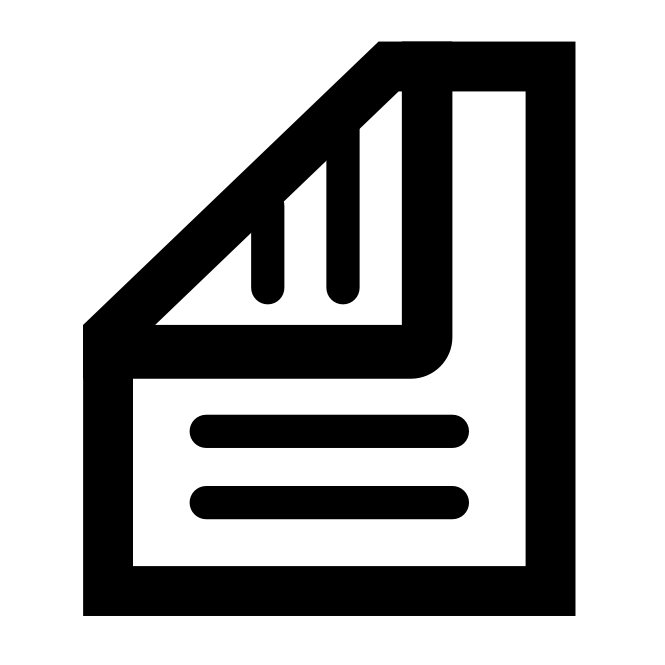 Both Sides (Duplex): Always scans both sides of document
Both Sides (Duplex): Always scans both sides of document
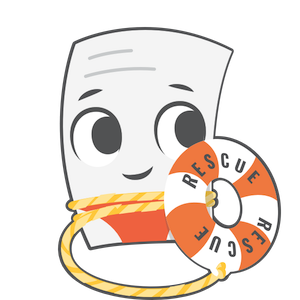
Need a hand?
We're here to help! Email in a question and we'll assist you personally.