Organize, Zoom, Staple 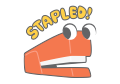
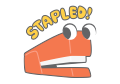
Doxie is designed as an inbox for your scans – learn how to name, view, re-order, and staple your scans into stacks.
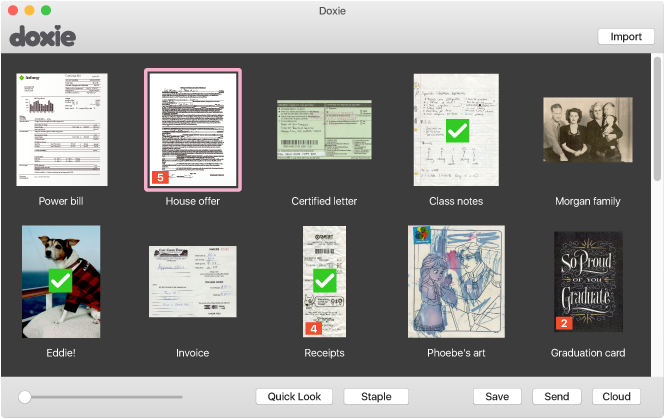
We designed Doxie's software to be an inbox for your scans – scans land here and remain here until you do something with them.
Naming Scans
Scans come with a default name. Double click any file name to change it.
Zoom
To see a quick preview of your scan, select a scan and click "Quick Look" (or, tap the space bar) to zoom in. At the moment, this "zoom" function can only used on one selected scan at a time. If you want to see multiple scans while zoomed, you'll need to staple them.
Need to zoom further?
- Mac: When using Quicklook on a Mac, you can hold down the Command key and use the + key to zoom further into the scan.
- Windows: You can also use Windows Magnifier to further zoom in when using Preview. Hold down the Windows logo key, and use the + key to activate Windows Magnifier.
If you'd simply like the see bigger thumbnails, you can adjust the slider in the bottom left corner of the software.
Re-order Scans
You can move scans around by simply selecting and dragging them. While dragging, a vertical line will appear in spots where the scans are able to be dropped.
- How to move one scan at a time
Select an individual scan → drag → drop - How to move scans scattered around the software
Select multiple scans by holding down the Command key and clicking all of the scans you want to move → drag → drop - How to move batches of scans
Select a sequence of scans by holding down the Shift key and click the first and last scan of the sequence → drag → drop
Staple Scans
Doxie automatically creates stapled stacks of all the paper you scan at once. For paper that was scanned separately, or in different batches, use the Staple button to join all of the pages together into one single file.
When saved or sent as a PDF file, all stapled stacks will be saved as a single PDF with multiple pages.
How to Staple Scans:
- Make sure your scans are arranged in the order you want them stapled. (Something out of place? See the "Re-order Scans" section above)
- Hold down the shift key, then select the scans you want to staple. You can quickly select a sequence of scans by holding down the Shift key and clicking the first and last scan of the sequence group.
- Click Staple.
If you make a mistake, or wish to re-order your scans, Unstaple with the same button.
Note: Scans staple in the order in which they appear in the app. If you rearrange scans, Staple, and then Unstaple them, they will now be grouped together in one row (versus going back to their original locations).
Permission to Procrastinate
There's no need to organize your scans now if you don't want to. As an inbox for your scans, Doxie retains your scans for as long as you want to leave them in the Doxie software. There's no limit to the quantity of pages you can store.
Most users choose to organize and save their scans somewhere else at some point in the future. But doing so, and when you choose to do so, is entirely your choice.
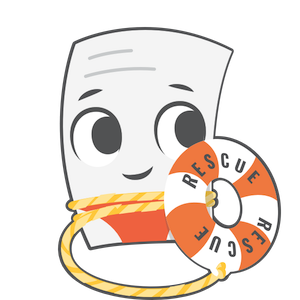
Need a hand?
We're here to help! Email in a question for personal assistance.