Settings
Software Preferences
Customize software options by tapping the + icon on the upper left of the screen, then tapping More Settings at the bottom of the screen.
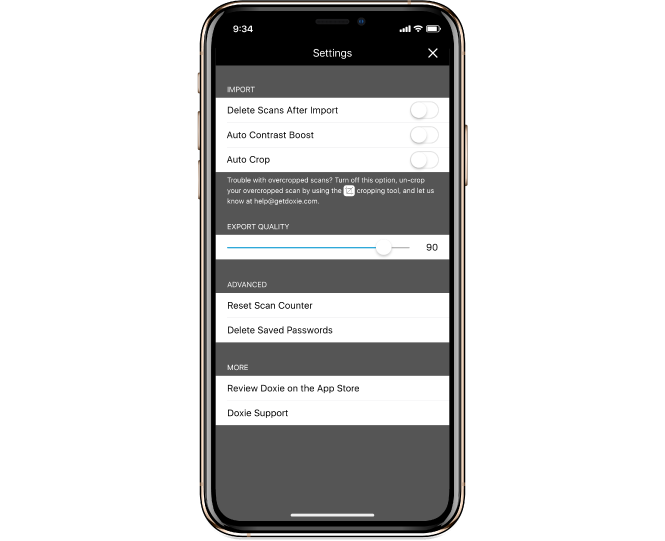
- Delete scans after import: Deletes the originals from the scanner's memory after they have been imported into the app.
- Auto contrast boost: Automatically applies contrast boost. Makes your scanned documents look nicer by making the background white, rather than the texture of the paper you scanned. Higher contrast results in solid white page backgrounds.
- Reset counter: Resets the image counter on the home screen back to IMG_0001.
- Export quality: Controls the quality of the images that Doxie saves and sends. Increasing the quality will result in a larger file size.
- Delete saved passwords: If the Wi-Fi network on your Doxie is protected by a password, the app automatically saved the password when you connected to the scanner for the first time. This setting deletes the saved password, and you will need to enter the password again next time you import scans.
Advanced Scanner Wi-Fi Configuration
By default, there's nothing to set up with Doxie. Scan anywhere, then import scans when you want to import to your iOS device.
There are a few advanced options you can configure within Doxie for iOS by tapping the "info" icon on the right of the scanner.
- Name lets you rename Doxie's network and display name.
- Password lets you secure your scans against others on your network.
- Networks allows you to join Doxie to your home or office network.
You can also use the Doxie Desktop App to configure these options.