Feeding Issues 

Trouble feeding? Here's the common reasons for feeding issues, skews, and misfeeds
- Your paper isn't under the paper guide tabs
- Paper may not be inserted straight and firmly
- Your paper is particularly curled, wrinkled, or previously folded
- Paper sticks together
- Scanning long documents in the direct feed slot
- Scanning a stack of paper with drastically different widths
- Your scanner needs to be cleaned
- The direct feed slot was left open when scanning with ADF
If you’ve had paper sitting around for long enough, it’s likely that not all of your documents will be as cooperative as others.
Occasionally, you may run into the odd skewed or misfed piece of paper where your paper doesn't feed straight, or grabs too many pages at once.
While Doxie's software auto adjusts for slight skews, here are some common reasons why your paper may be giving you some trouble...
Your paper isn't under the paper guide tabs
How to Resolve:
ADF only
-
Make sure you've flipped up the paper guide tabs until you hear them "click!"
-
Adjust the paper guides to the width of the paper (not too tight!) and make sure your paper is under the guide tabs.
Paper may not be inserted straight and firmly
Load paper straight and evenly and firmly — face down and top first. Make sure your paper is completely and firmly inserted so Doxie can register that your paper is ready to scan, and grab your sheets when it starts!
How to Resolve:
| Try tapping the stack on a flat surface before loading | Make sure you’re inserting page at a straight angle |
Your paper is particularly curled, wrinkled, or previously folded
How to Resolve: Smooth the corners, edges, and any creases of your paper, and hold the document straight for the first few inches during feeding. If previously folded, load your paper with the creased-side down.
If your paper is too stubborn, try turning it around so it feeds from the other end of the paper. (You can easily adjust the rotation of your scans in Doxie’s software.)
Paper sticks together
Sometimes, humidity levels might make paper cling together with static electricity — causing Doxie to grab too many pages at once. This might also happen if you’re scanning paper that’s just come out of tight packaging.
How to Resolve:
- Fan out your documents to make sure all of the pages are separated
- Align the edges of the stack in a slanted step-like pattern
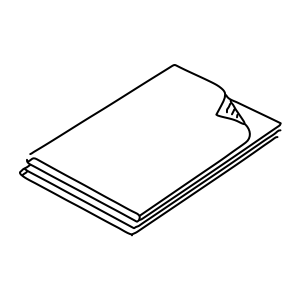
If your paper is being extra stubborn, try removing a few pages before scanning (you can easily staple pages back together in Doxie’s software.)
Scanning long documents in the direct feed slot
How to Resolve: Scan long documents with Doxie's ADF — its paper support and paper guides provide the dedicated support that long paper needs — especially thin paper that really needs the dedicated support of the paper guides.
Scanning a stack of paper with drastically different widths
How to Resolve: Group and scan items of the same width together. (You can easily rearrange and staple the pages back together in Doxie’s software!)*
Avoid scanning thin paper (like receipts) at the same time as wider paper. While you can scan stacks of paper that are different widths (here's how), we recommend scanning stacks of paper that are all the same width — especially thin paper that really needs the dedicated support of the paper guides.
Your scanner needs to be cleaned
If you’ve scanned an enormous amount of pages with Doxie Pro (way to go!) or recently scanned some old, dirty, or dusty paper, your scanner likely just needs a good cleaning.
How to Resolve: Clean your scanner. If you've already cleaned your scanner and are still seeing issues, your paper pad or roller may need some maintenance.
The direct feed slot was left open when scanning with ADF
Leaving the direct feed slot open while scanning with the ADF caused paper to exit the scanner out of order.
How to Resolve: Keep the direct feed slot closed when not in use.
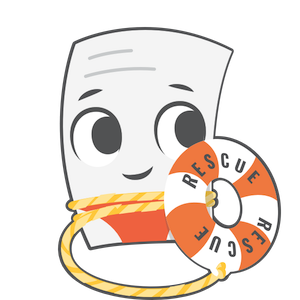
Need a hand?
We're here to help! E-mail in a question and we'll assist you personally.