Scanning with Doxie Pro 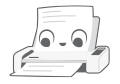
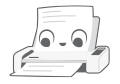
Let's get scanning – Doxie Pro scans all your paper with ease, in stacks or one at a time. Learn how scanning works, about Doxie's different scanning modes, and more.
Designed with all your paper in mind, Doxie Pro has two ways to scan. For everyday documents, use Doxie's Automatic Document Feeder. For special paper like photos, fragile, and thick paper, use Doxie's direct feed slot.
A great way to learn scanning basics is with Doxie Pro's interactive scanning walkthrough. Download the most recent version of Doxie's desktop software to access the "Doxie Pro Introduction" in the app's Help menu.

Automatic Document Feeder
Scan everyday documents with Doxie Pro's automatic document feeder (ADF) – up to 20 sheets at once, and as quick as 2.7 seconds per page (that's fast).
Scan everyday documents with Doxie Pro's automatic document feeder (ADF) – up to 20 sheets at once, and as quick as 2.7 seconds per page (that's fast).

Direct Feed
Designed to keep your paper flat, Doxie Pro's direct feed slot is great for scanning special paper – photos, business cards, ID cards, very thick paper, or fragile items.
Designed to keep your paper flat, Doxie Pro's direct feed slot is great for scanning special paper – photos, business cards, ID cards, very thick paper, or fragile items.
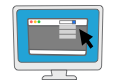
Scanning Modes & Settings
Doxie's three built-in scanning modes – Quick Scan, Smart Auto, and Archival Mode – are optimized for perfect results in most situations. You can also create your own scanning modes.
Doxie's three built-in scanning modes – Quick Scan, Smart Auto, and Archival Mode – are optimized for perfect results in most situations. You can also create your own scanning modes.
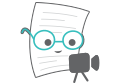
Scanning Tutorial Video
Check out our complete video walkthrough of scanning with Doxie Pro. 🎥
Check out our complete video walkthrough of scanning with Doxie Pro. 🎥
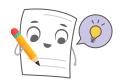
Quick Tips
Five quick tips for the best scanning experience!
Five quick tips for the best scanning experience!
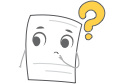
Troubleshooting Scanning
Trouble feeding documents, or trouble with errors? Here's how to troubleshoot.
Trouble feeding documents, or trouble with errors? Here's how to troubleshoot.