Direct Feed 

Designed to keep your paper flat, Doxie Pro's direct feed slot is great for scanning special paper – photos, business cards, ID cards, very thick paper, or fragile items.
Designed to keep your paper flat, Doxie's direct feed slot works particularly well for thick paper you want to stay completely flat — like photos, business cards, or fragile items. It's also ideal for any small, short, thin, heavily wrinkled pieces of paper.
If you need to scan extra long documents, please use Doxie's automatic document feeder — its dedicated paper guides help support long paper from skewing.
🎥 Videos more your speed? Check out our direct feed scanning video walkthrough.
-
Connect Doxie
After connecting to power, connect Doxie to your computer, and launch the Doxie desktop software. (Learn how to connect here)
-
Get Ready
Open Doxie and flip open the direct feed slot. -
Load Your Paper
- Insert your item centered, face down, and top first.
- Support both sides of the paper until Doxie grabs it. (Note: this feeder scans one page at a time). -
Start Scanning!
- Pick a scanning mode from the toolbar in Doxie's software (we recommend Smart Auto).
- Then, either click the “Scan” button in Doxie’s software or tap “Scan” on Doxie’s physical control panel. Your scan will load a few moments after scanning stops.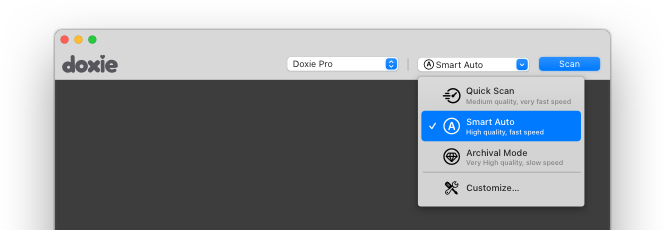
📌 Doxie has three default scanning modes that are ideal (and recommended!) for most users and scanning situations — learn more about them here.
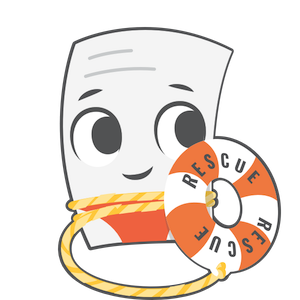
Need a hand?
We're here to help! Email in a question, or have us call you for personal assistance.